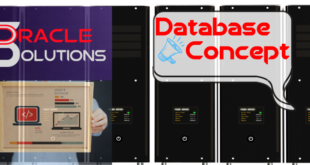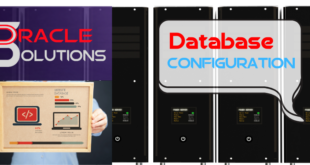Oracle Apex Upgrade to 22.2
ORACLE APEX
Oracle APEX (also known as APEX or Oracle Application Express) is an enterprise low-code development platform from Oracle Corporation that is used to develop and deploy web applications on Oracle databases. APEX provides a web-based integrated development environment (IDE) that uses wizards, drag-and-drop layout, and property editors to build applications and pages.
APEX intends to simplify the process of creating web applications that serve as a front end to a database server, among other things.
APEX is a fully-supported no-cost feature of the Oracle Database and can be installed anywhere Oracle Database runs. APEX is also offered on Oracle’s Cloud across various services including Autonomous Database Cloud Services and the stand-alone APEX Application Development service.
Server Details:
Server OS Version DB / APP Version
(DB Server)
Operating System – RHEL 8.6
DB Version – 12.1.2.0
(APP Server)
Operating System – RHEL 8.6
WLS Version – 14
APEX Version – 22.2
Oracle APEX Upgrade
1. Check the version of APEX.
select comp_name,version from dba_registry where comp_name like '%APEX%';
COMP_NAME VERSIONOracle Application Express 21.2.0
2. Create a new TS for the updated Version
SQL> create tablespace APEXTBS_22 datafile size 2000m;Tablespace created.
3. Find out the current users for APEX application
select username,account_status from dba_users where username like '%APEX%'
USERNAME ACCOUNT_STATUSAPEX_210200 EXPIREDAPEX_REST_PUBLIC_USER OPENAPEX_PUBLIC_USER OPENAPEX_LISTENER OPEN
4. INSTALL APEX by running following command.
Download APEX Latest version 22.2 from the below link
5. Unzip APEX in Database Server : unzip apex_22.2.zip
6. Run the command connecting to the Database as SYS user
@apexins.sql APEXTBS_22 APEXTBS_22 TEMP /i/
7. Check the Apex status and version
select comp_name,version from dba_registry where comp_name like '%APEX%'
COMP_NAME VERSION----------------------------------- ------------------------------Oracle APEX 22.2.0
8. If ORDS Is not installed and not running. Download the ORDS.
9. Set the configuration directory for ORDS and run the below command
java -jar ords.war configdir /u01/source/ords
10. Run the installation using the below command
java -jar ords.war install advanced
11. Set the images path using below command
java -jar ords.war static --context-path /i /u01/sources/apex/images
APEX Credentials : WORKSPACE (INTERNAL) USERNAME (ADMIN) (<password>)
12. If ORDS Already installed, stop the MS from weblogic ORDS MS.
13. Copy the apex directory from DB Server to Weblogic Server using “scp”.
14. Use the same locations as current apex 21 configure. (Make copy of apex & ords).
15. Once done, Restart the Weblogic MS of ORDS.
Weblogic URL:
http://<IP>:7001/console
 Oracle Solutions We believe in delivering tangible results for our customers in a cost-effective manner
Oracle Solutions We believe in delivering tangible results for our customers in a cost-effective manner