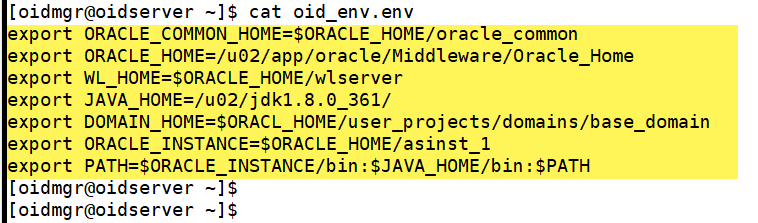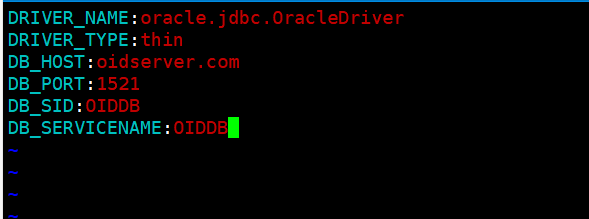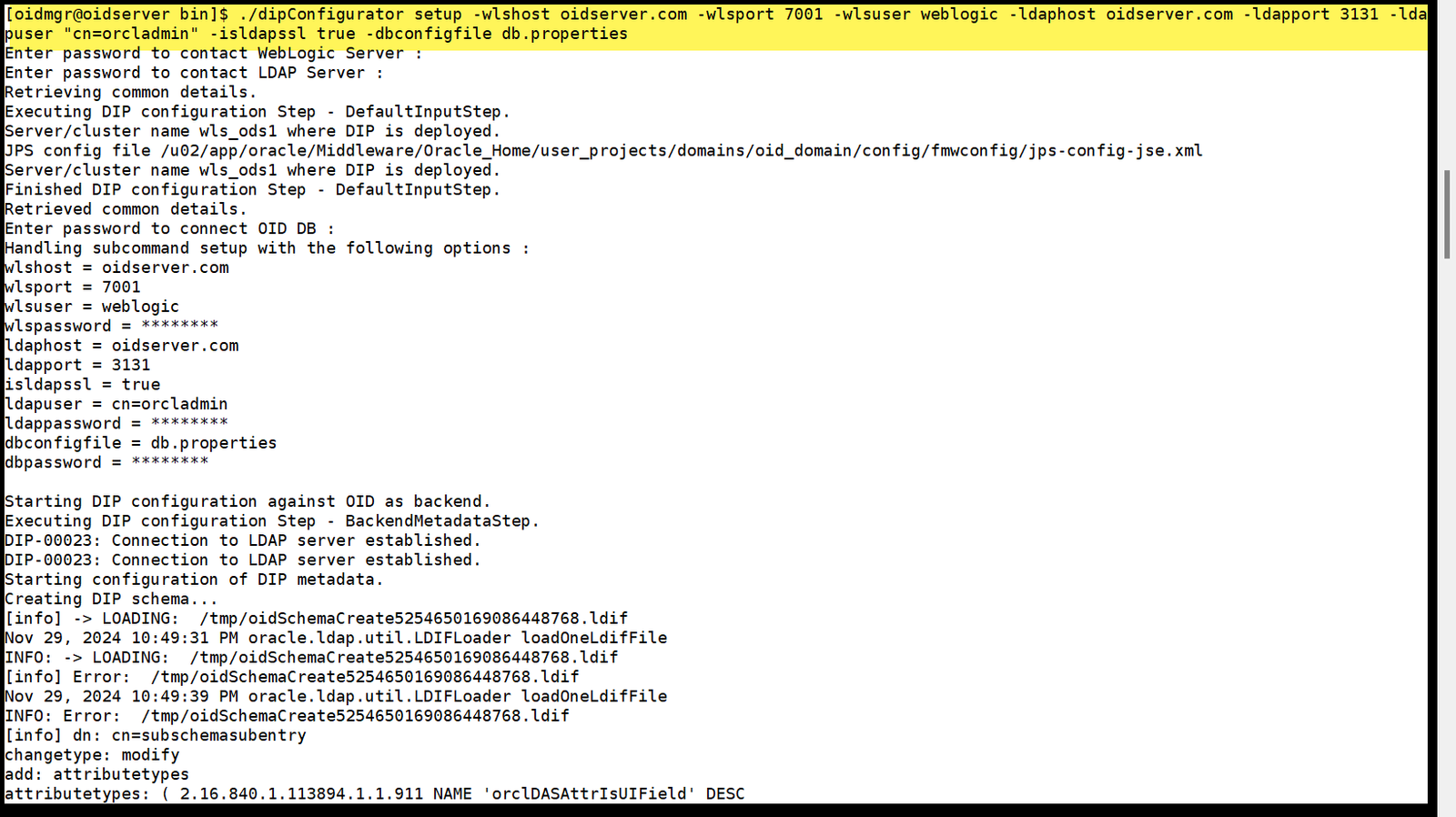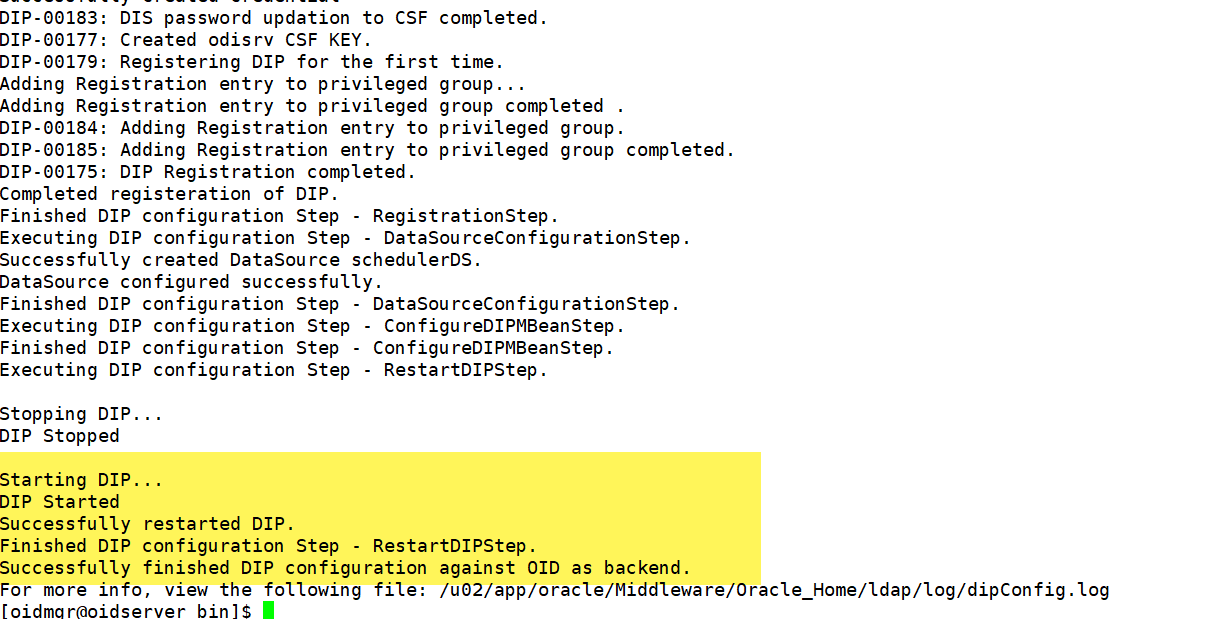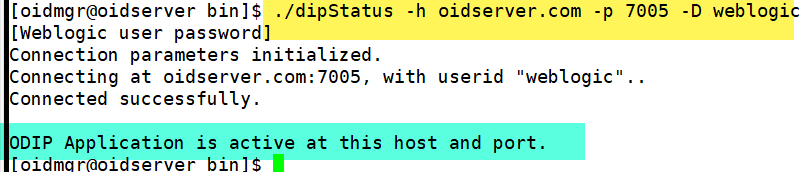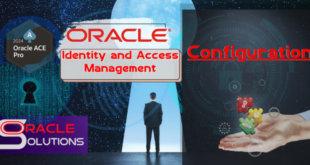Configure Oracle Internet Directory(OID) 12.2.1.4
Note: Before proceeding with this installation section, ensure you have completed the prerequisite tasks outlined below. Refer to the provided links for detailed guidance.
Step 1: Install and Configure Oracle Database for Oracle Internet Directory Please refer to the following blog for detailed guidance.
Link 🔗 Oracle Database 19c Installation for OID
Step 2: Install Oracle Fusion Middleware 12c Detailed instructions can be found in the following blog.
Link 🔗FMW 12.2.1.4 Installation for Oracle Internet Directory(OID)
Step 3: Install Oracle Internet Directory 12.2.1.4 Detailed instructions can be found in the following blog.
Link 🔗Configure Weblogic Domain for OID 12.2.1.4
Step 4:Configure Oracle Internet Directory(OID) 12.2.1.4 Detailed instructions are in the following blog.
Link 🔗Configure OID 12.2.1.4
1. Start the Administration Server and Node Manager |
|
|
[oidmgr@oidserver ~]$ . ./oid_env.env [oidmgr@oidserver ~]$ cd $DOMAIN_HOME/bin [oidmgr@oidserver bin]$ nohup ./startWebLogic.sh & [1] 6503 Check the nohup.out to check and make sure the Admin Server Process in Running Mode [oidmgr@oidserver bin]$ tail -20 nohup.out |
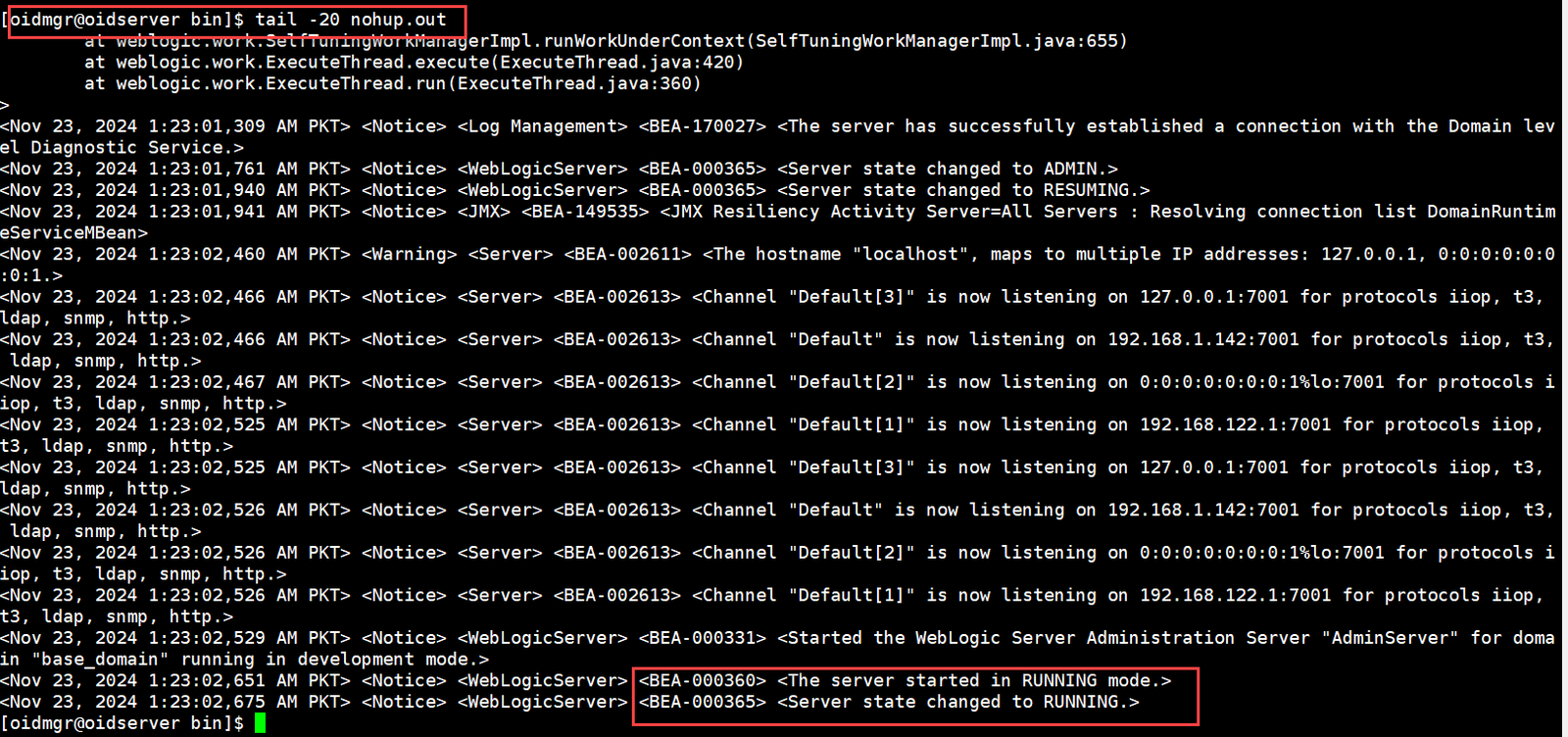 |
|
[oidmgr@oidserver ~]$ cd $DOMAIN_HOME/bin [oidmgr@oidserver bin]$ nohup ./startNodeManager.sh & [2] 7630 Check the nohup.out to check and make sure the Node Manager Process in Running Mode [oidmgr@oidserver bin]$ tail -20 nohup.out |
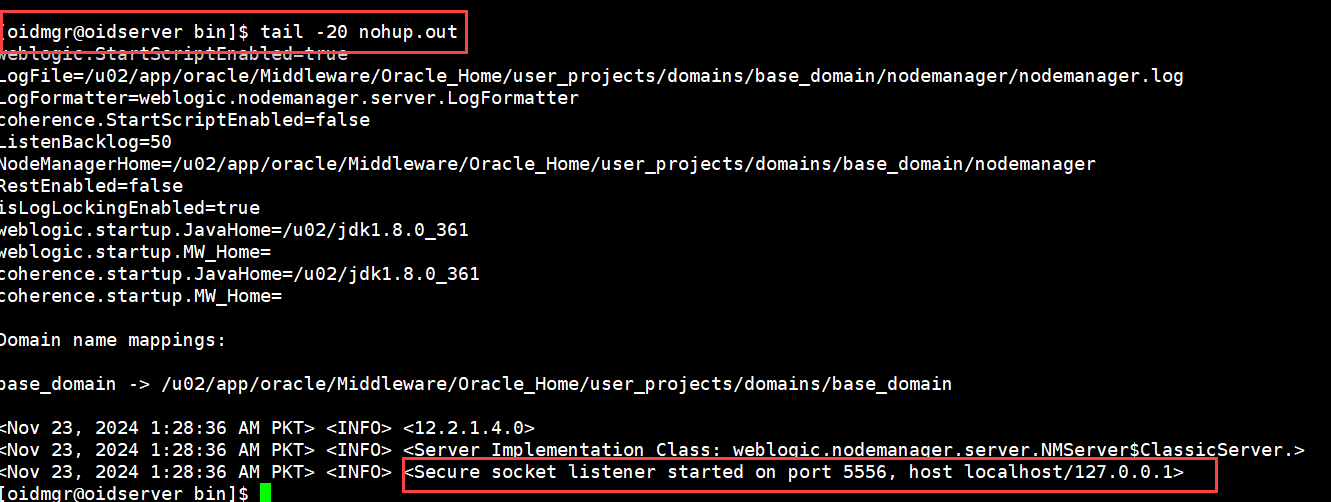 |
2. Initial Oracle Internet Directory(OID) Setup |
|
|
Connect with Weblogic Scripting Tool for initial setup up of OID Instance [oidmgr@oidserver bin]$ cd $ORACLE_HOME/oracle_common/common/bin [oidmgr@oidserver bin]$ ./wlst.sh WARNING: This is a deprecated script. Please invoke the wlst.sh script under oracle_common/common/bin. Initializing WebLogic Scripting Tool (WLST) … Welcome to WebLogic Server Administration Scripting Shell Type help() for help on available commands wls:/offline> connect (‘weblogic’,’oracle123′,’t3://oidserver.com:7001′) wls:/base_domain/serverConfig/> oid_setup(orcladminPassword=’oracle123′, odsPassword=’oracle123′, realmDN=’dc=us,dc=oracle,dc=com’) This will start the oid instance automatically |
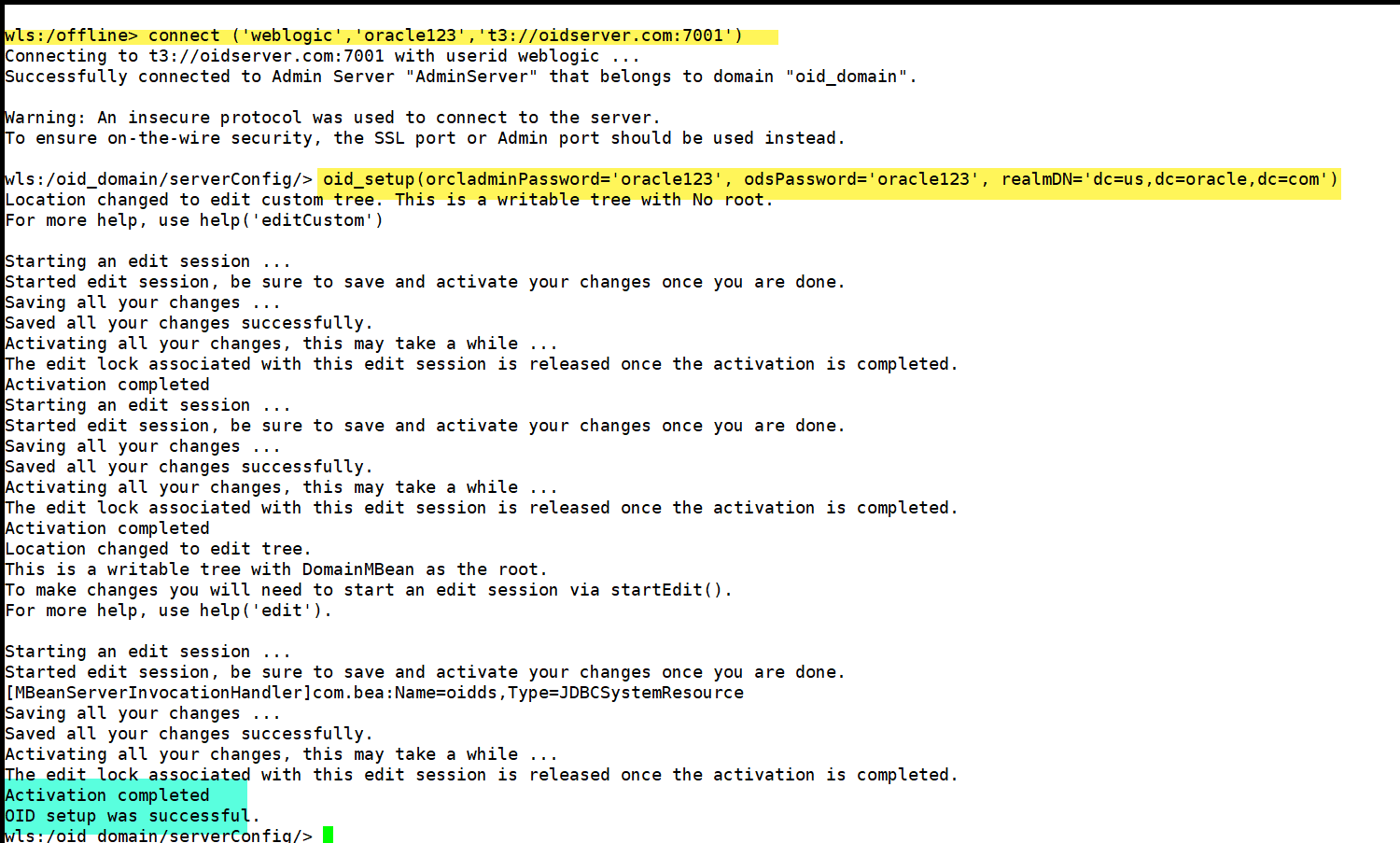 |
3. Starting Managed Server (wls_ods1) |
|
|
[oidmgr@oidserver bin]$ cd $DOMAIN_HOME/bin [oidmgr@oidserver bin]$ ./startManagedWebLogic.sh wls_ods1 When prompted for username/password to Boot Weblogic |
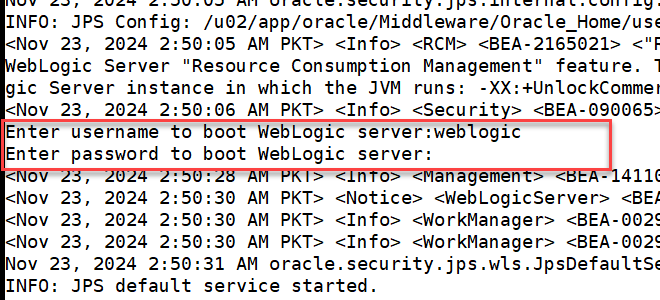 |
| Wait for the process of Managed Server being started and status shows RUNNING | 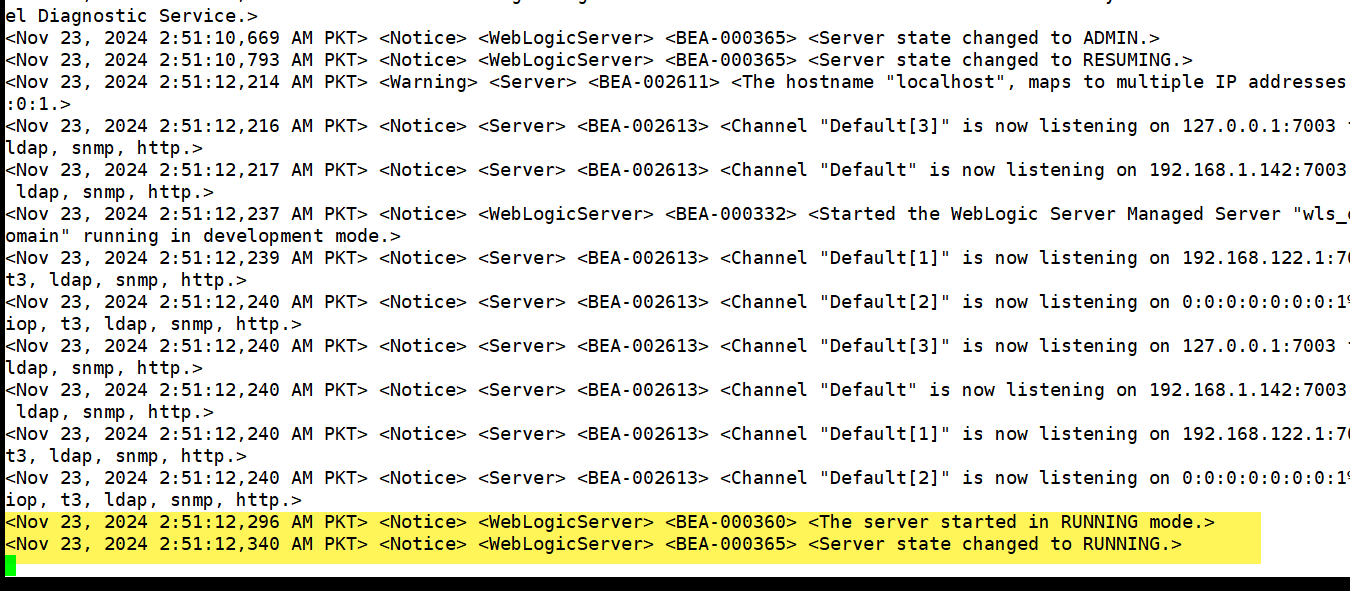 |
4. Access Weblogic Console |
|
|
Login the Weblogic Console to check the Status http://oidserver.com:7001/console/login/LoginForm.jsp
|
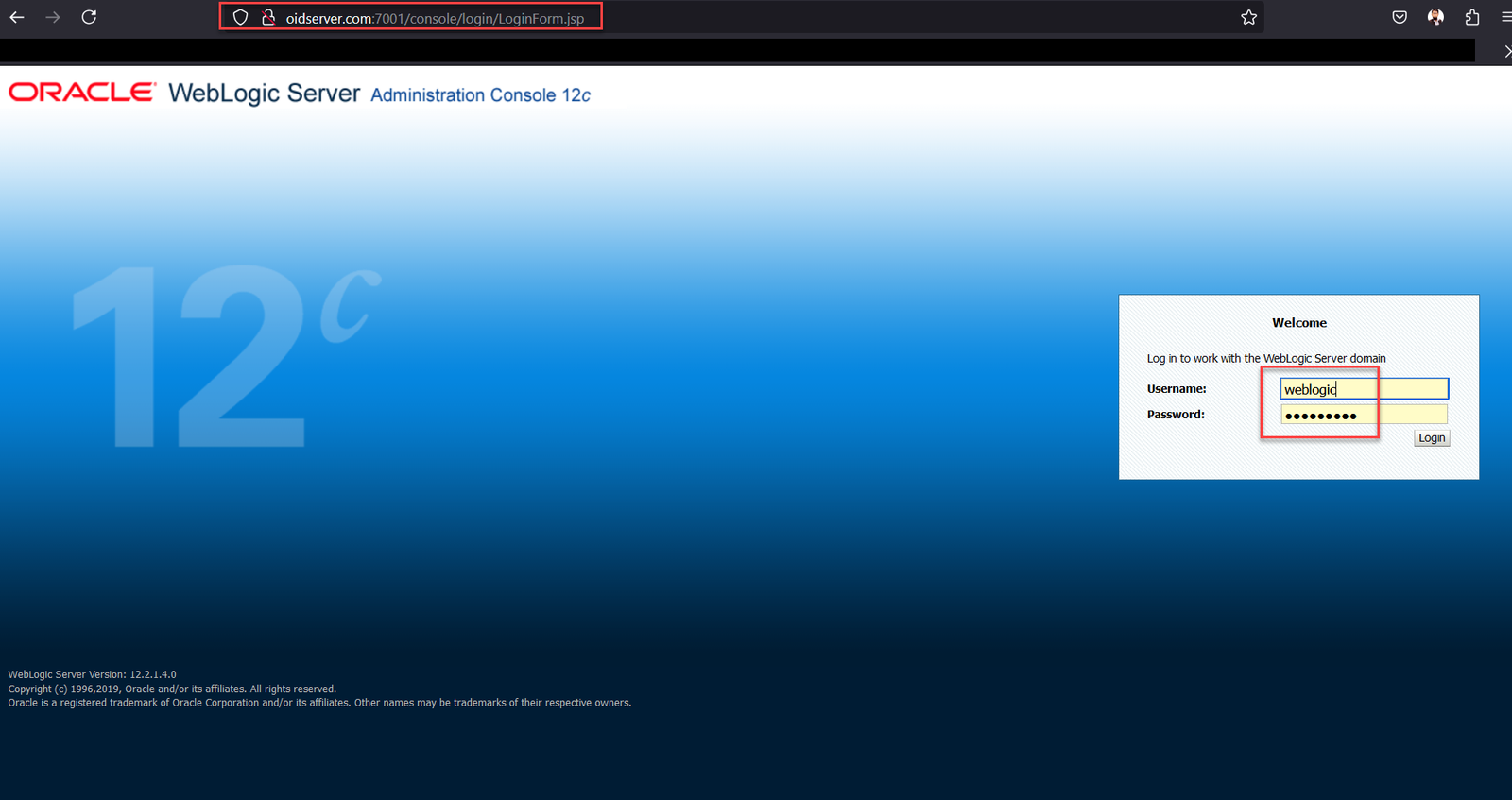 |
| Check the Server Status As you can see our wls_ods1 Manage Server is running. | 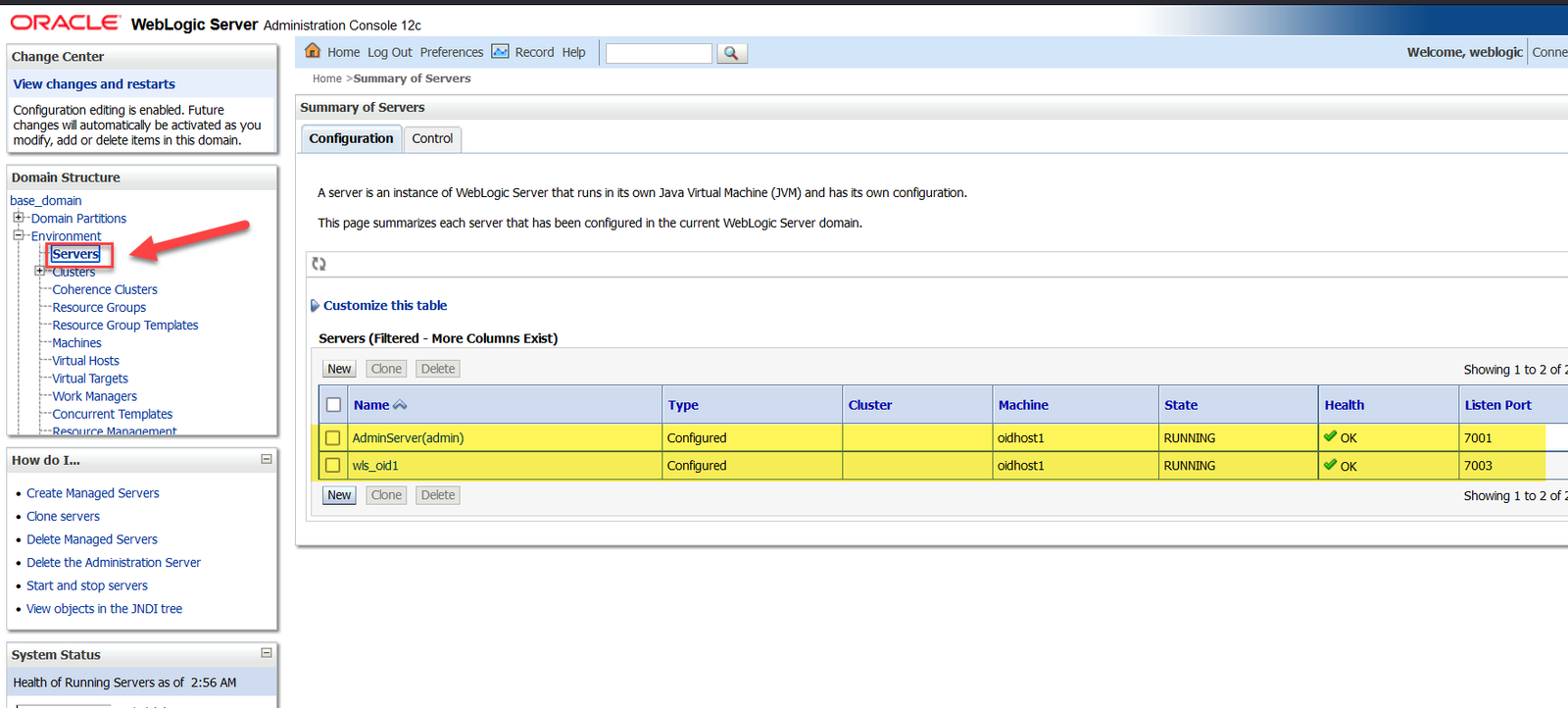 |
5. Access Oracle Directory Service Manager(ODSM) Console |
|
| Open the ODSM Console For Creating Login Connection http://oidserver.com:7001/odsm/faces/odsm.jspx | 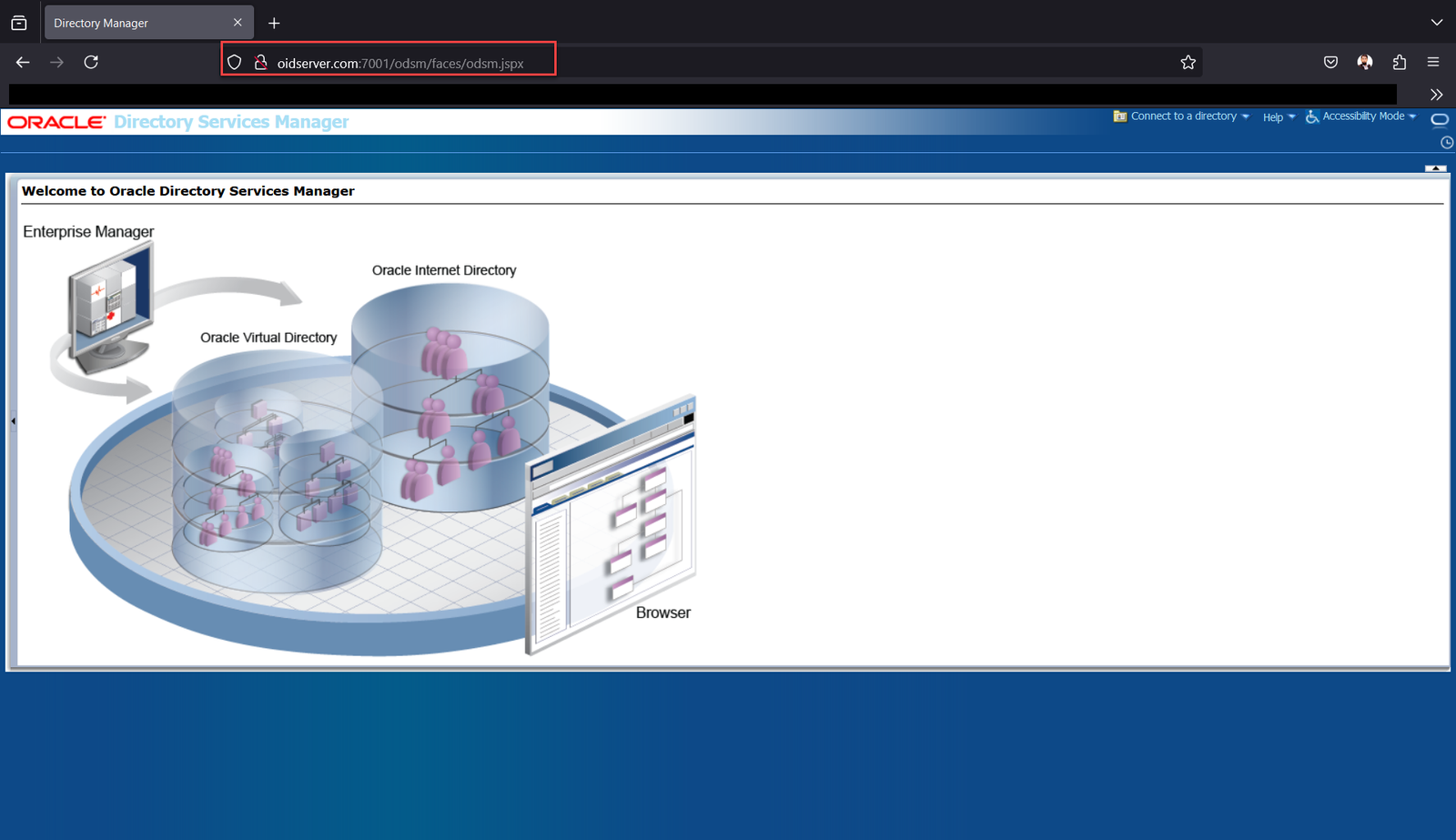 |
| Click Connect to a directory Now Click Create a New Connection | 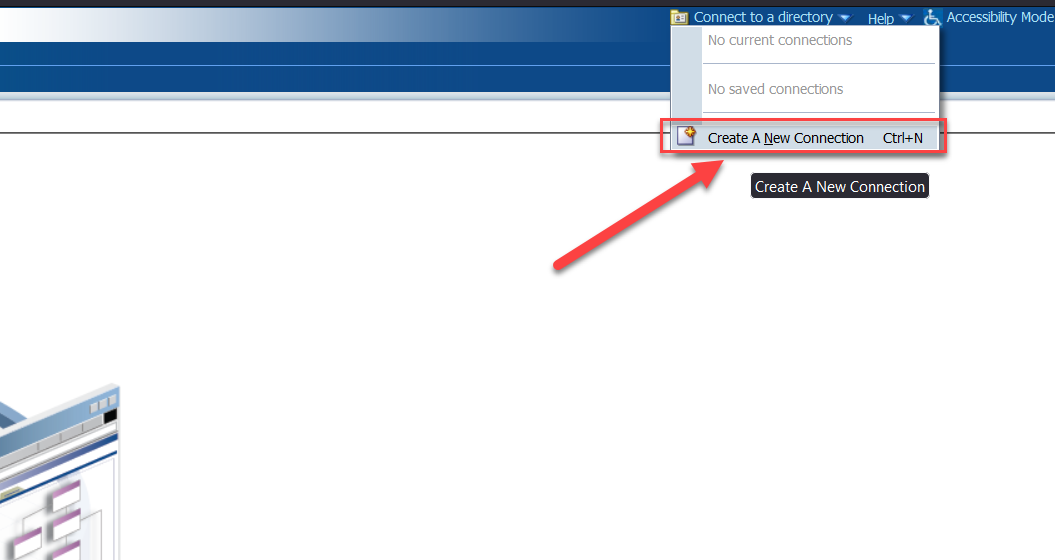 |
|
Fill the Connection information as Below •Directory Type: OID •Name: oid1 (We can give any name ) •Server: oidserver.com •Port : 3060 •Username: cn=orcladmin •Password: Oracle_123 |
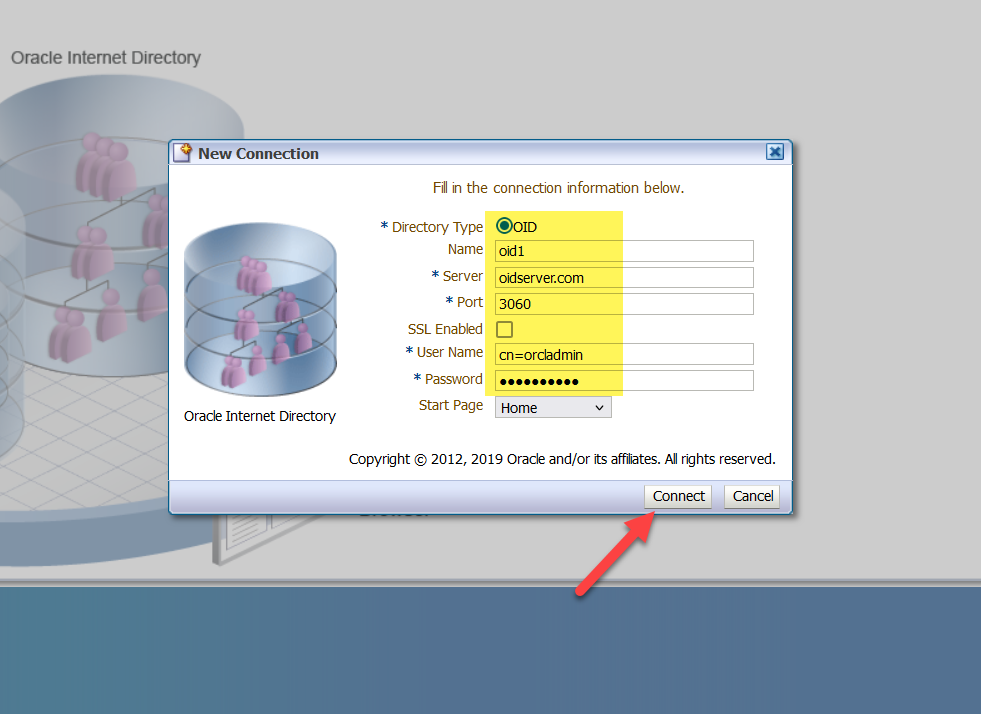 |
| Logged in Page of ODSM | 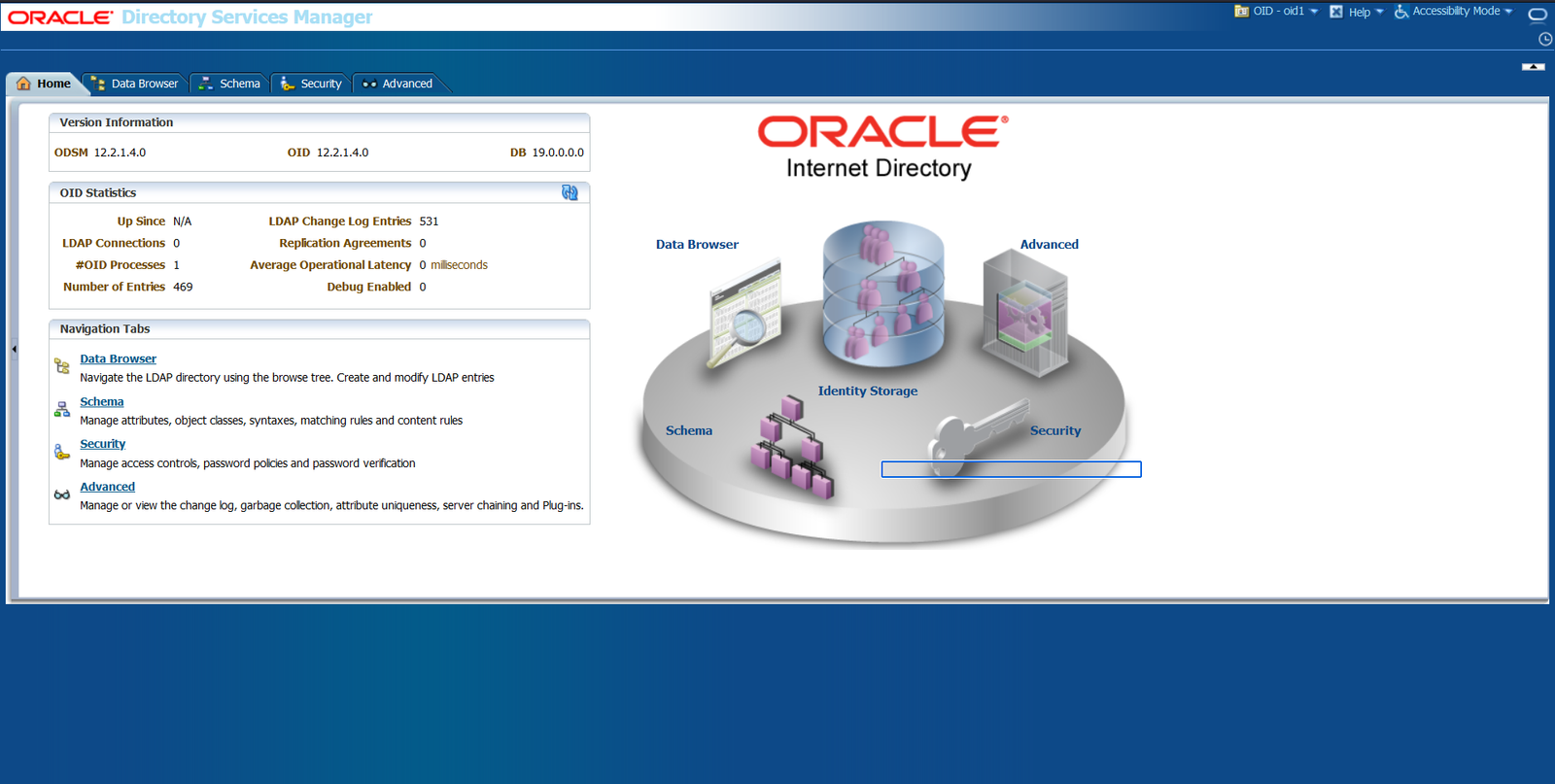 |
6. Access Enterprise Manager(EM) Console |
|
|
Access WebLogic Server EM Console
|
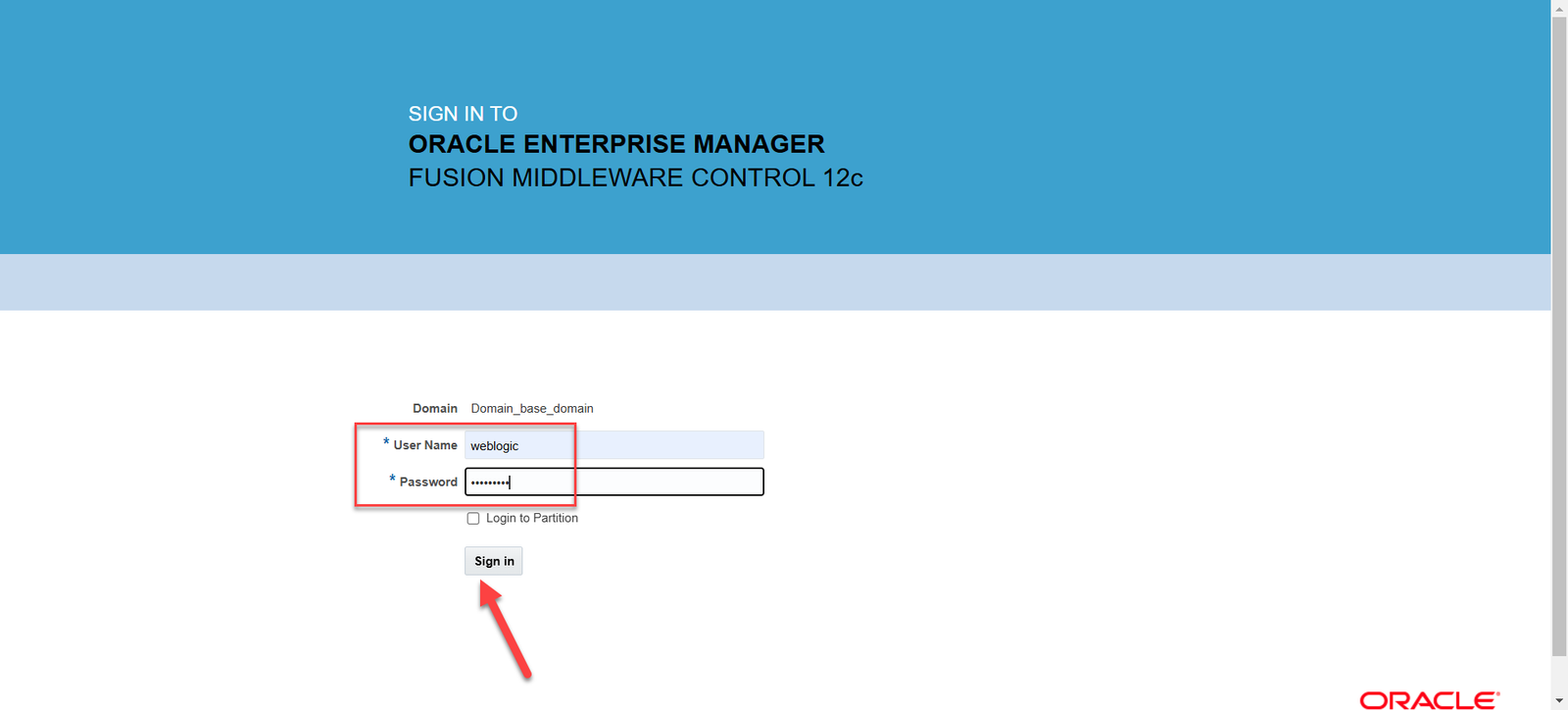 |
Note:We Faced issue while logging into EM Console, it was continuously trying to reload the page and in the end, it ends up with Error.jsp Download the Following 2 Patches and Copy the downloaded patches on /home/oidmgr/* directory and Unzip Patch Patch 33903365 Patch 30613425 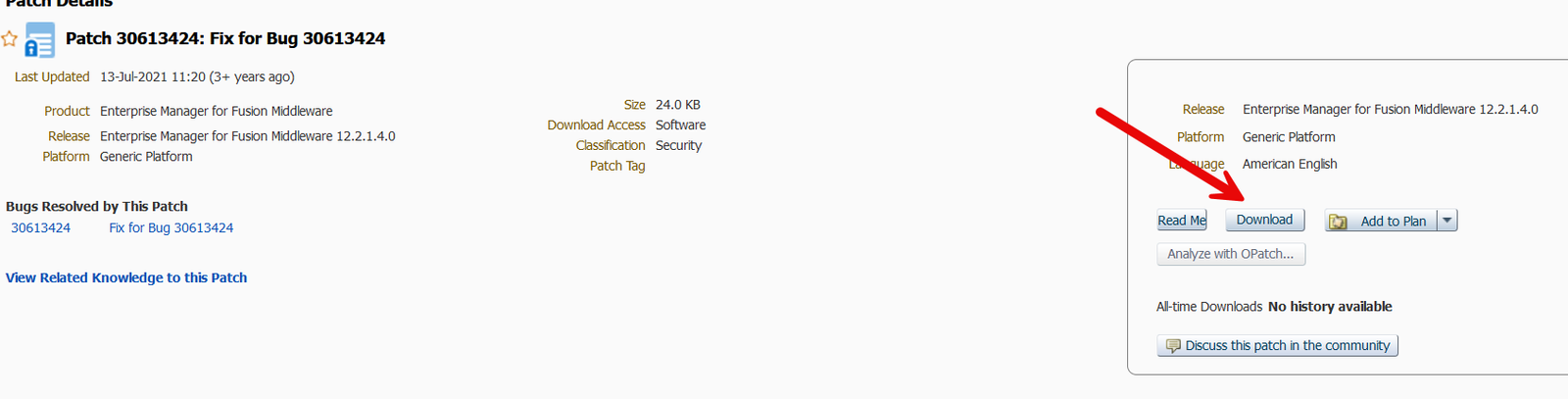 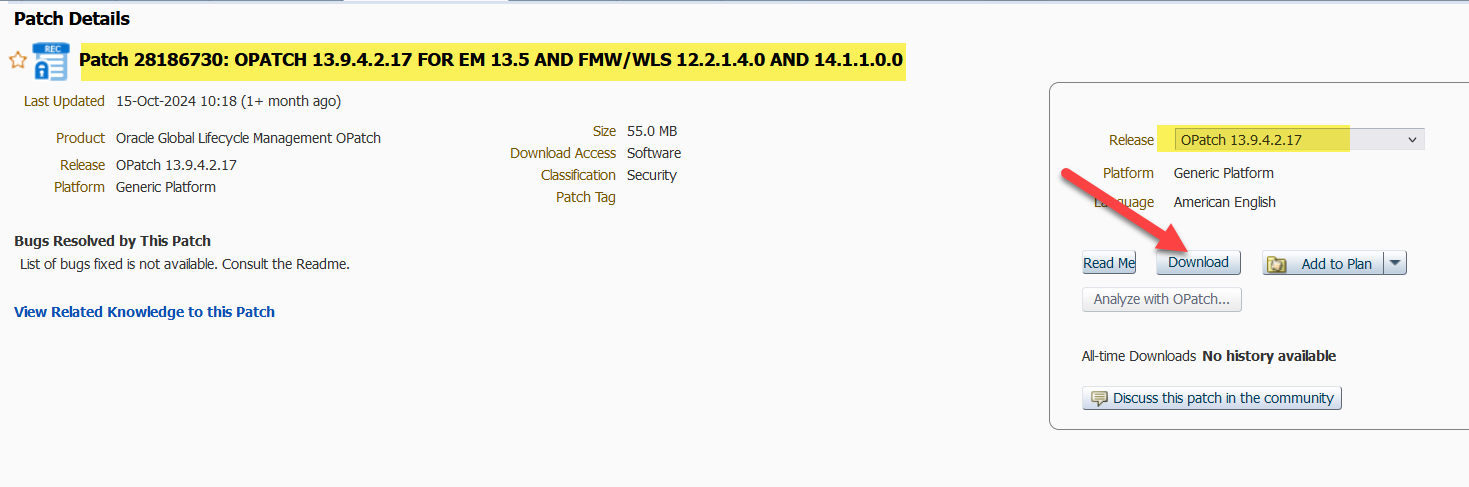
Environment should be down for apply this patchUnzip the Download Patches [oidmgr@oidserver ~]$ cd /home/oidmgr/30613424/ [oidmgr@oidserver 30613424]$ unzip p30613424_122140_Generic.zip [oidmgr@oidserver ~]$ cd /home/oidmgr/33903365/ [oidmgr@oidserver 33903365]$ unzip p33903365_122140_Generic.zip Set the Environment for Patching [oidmgr@oidserver ~]$ export ORACLE_HOME=/u02/app/oracle/Middleware/Oracle_Home [oidmgr@oidserver ~]$ export PATH=$ORACLE_HOME/OPatch:$PATH [oidmgr@oidserver ~]$ opatch version OPatch Version: 13.9.4.2.1 OPatch succeeded. Validate the OUI inventory with the following commands: [oidmgr@oidserver ~]$ opatch lsinventory -jre $ORACLE_HOME/oracle_common/jdk/jre Applying Patch 30613424 [oidmgr@oidserver ~]$ cd 30613424/30613424 [oidmgr@oidserver 30613424]$ opatch apply Applying Patch 33903365 [oidmgr@oidserver 30613424]$ cd /home/oidmgr/33903365/33903365 [oidmgr@oidserver 33903365]$ opatch apply |
|
|
Now Again Try to Login EM Console Access WebLogic Server EM Console as http://oidserver.com:7001/em |
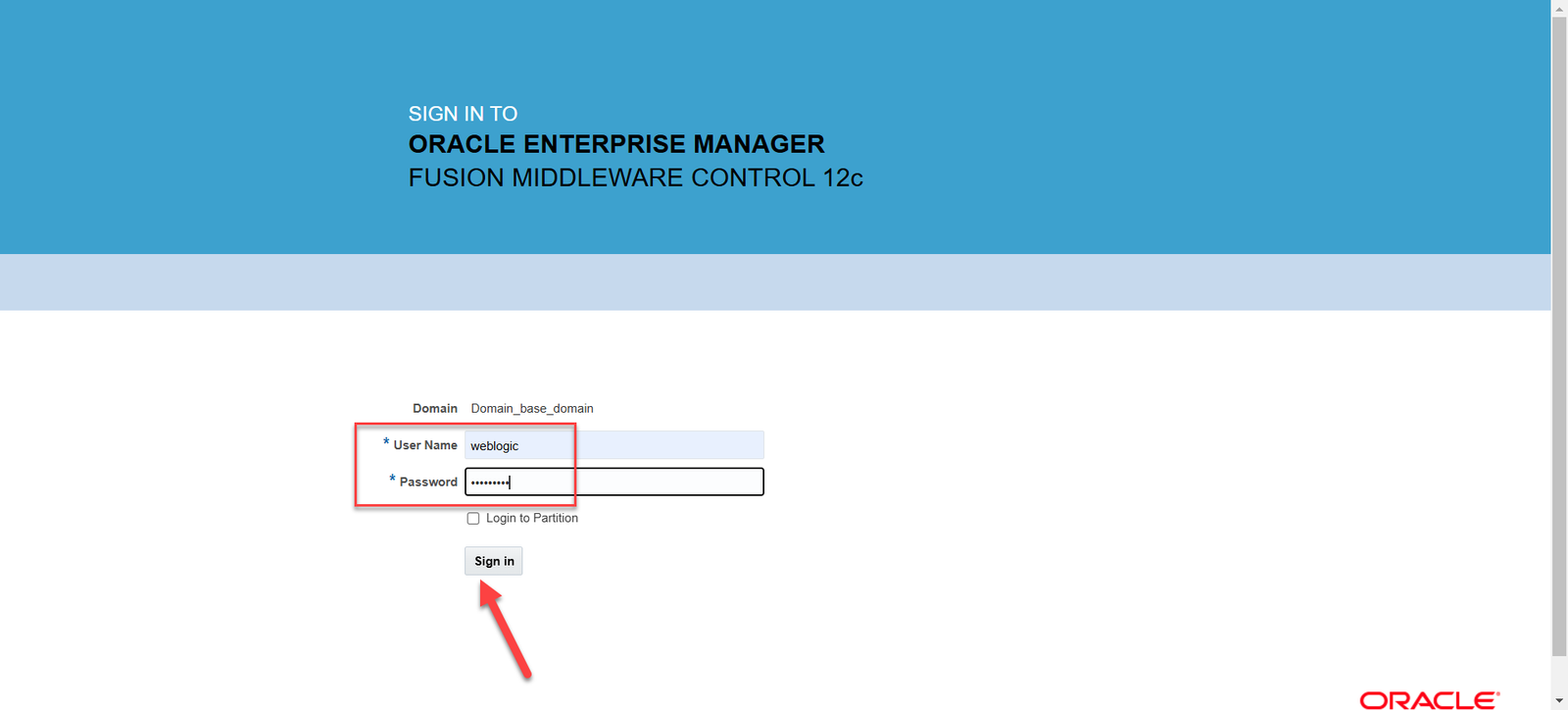 |
| After login Click the Highlighted Icon to Expand Target Navigation | 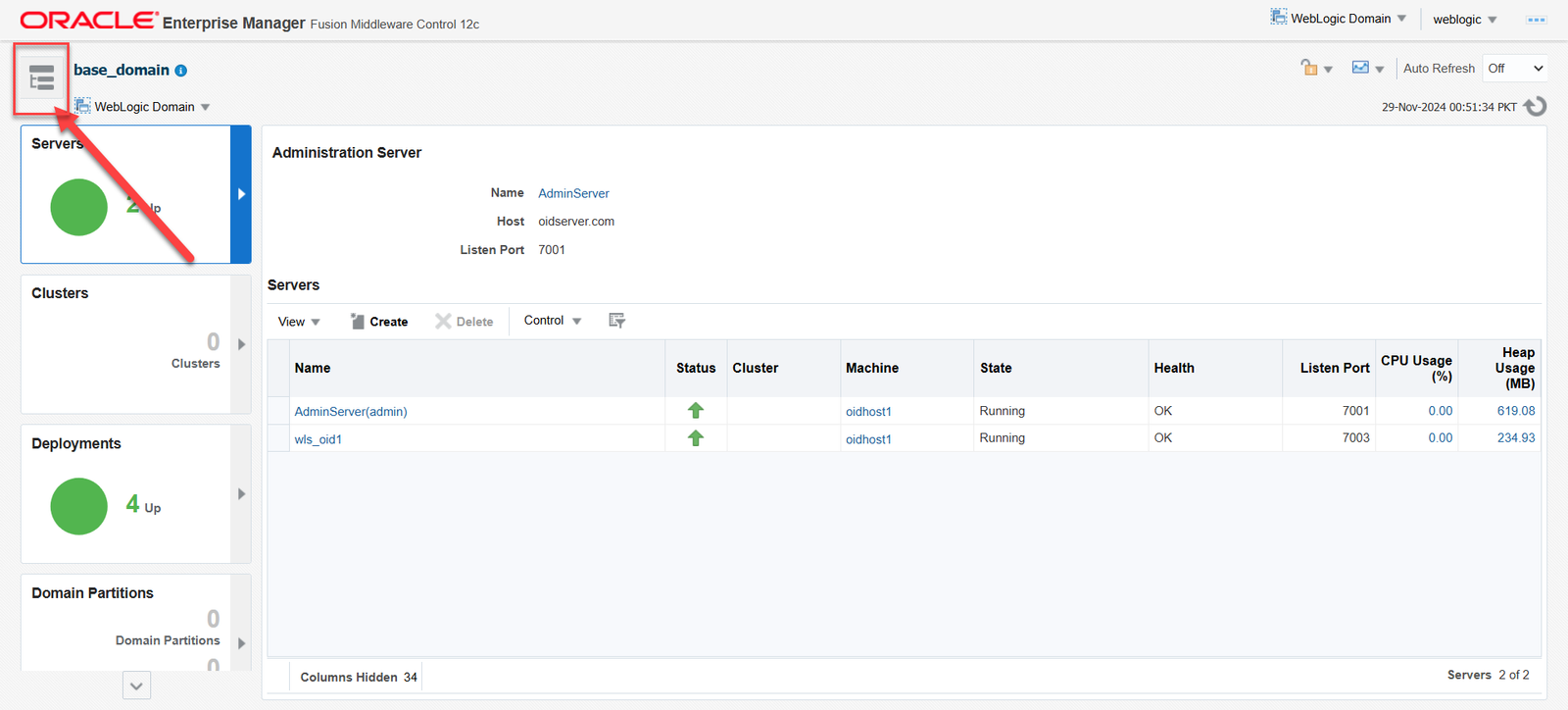 |
| You can see Adminserver and Manage_Server(wls_ods1) | 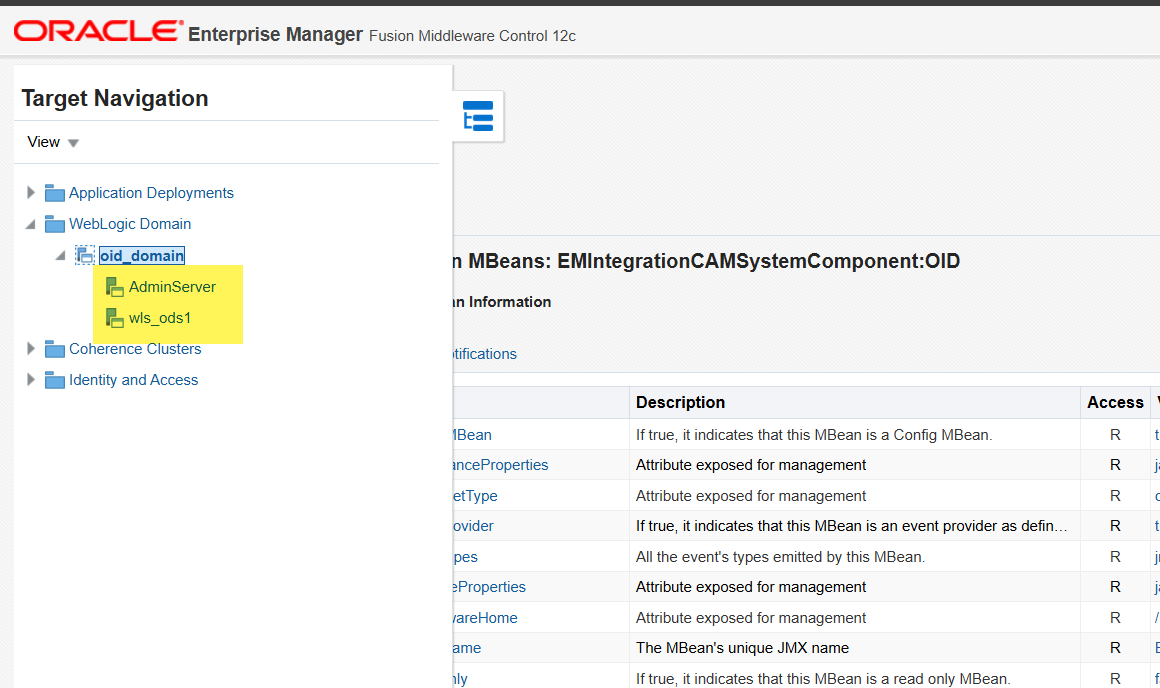 |
CONFIGURING Directory Integration Platform(DIP) 12.2.1.4 FOR OID |
|
Adding Cipher Suites Configured for Oracle Internet Directory into ODIP[oidmgr@oidserver ~]$ . ./oid_env.env [oidmgr@oidserver ~]$ cd $JAVA_HOME/jre/lib/security [oidmgr@oidserver security]$ vi java.security Change the following given below in java.security From: jdk.tls.disabledAlgorithms=SSLv3, RC4, DES, MD5withRSA, DH keySize < 1024, EC keySize < 224, 3DES_EDE_CBC, anon, NULL TO: jdk.tls.disabledAlgorithms=SSLv3, RC4, DES, MD5withRSA, DH keySize < 1024, EC keySize < 224, 3DES_EDE_CBC, NULL |
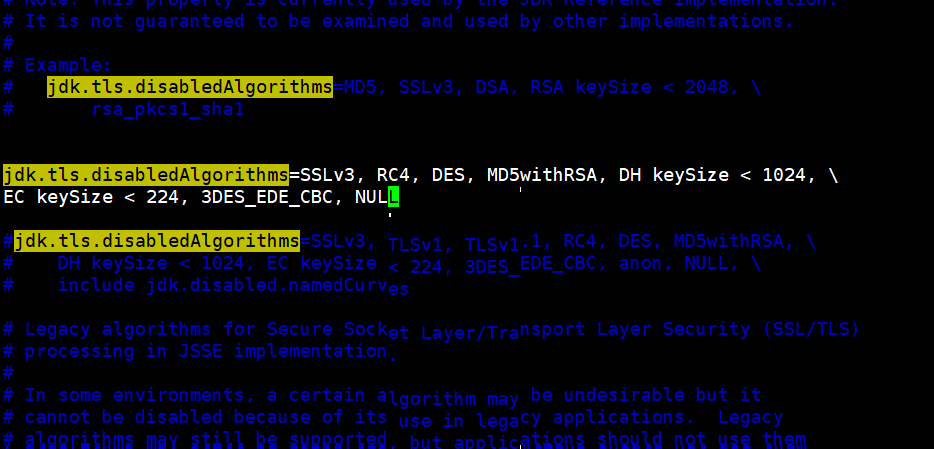 |
| From the Target Navigation pane in EM, expand the domain. From the domain home page, select the Managed Server (wls_ods1). | 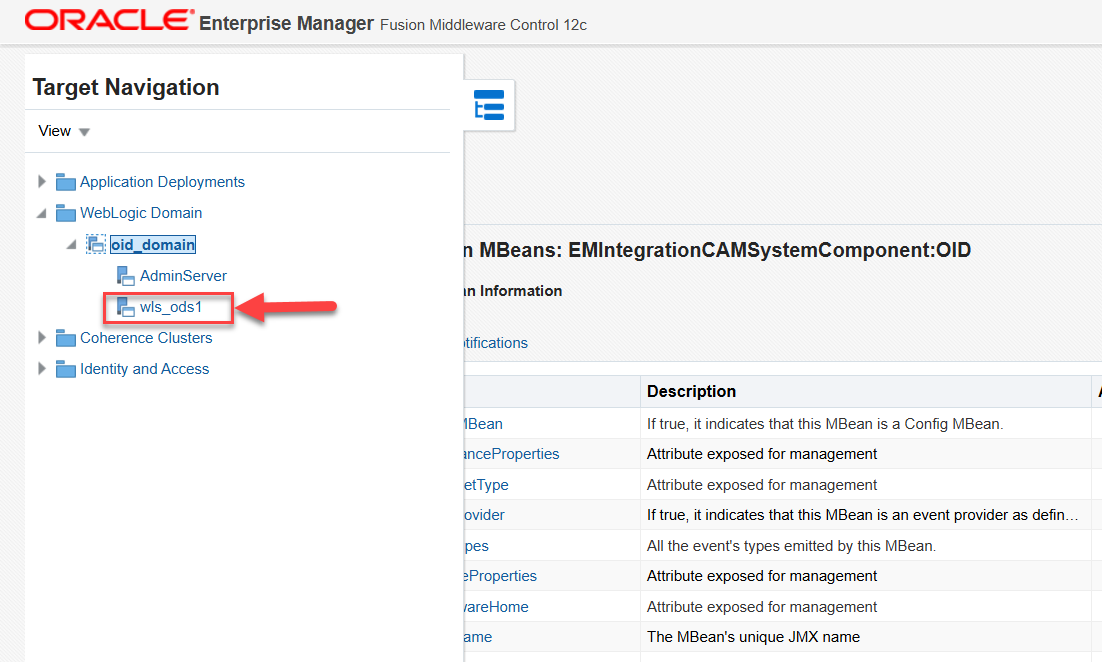 |
| From the WebLogic Server menu, choose System MBean Browser. | 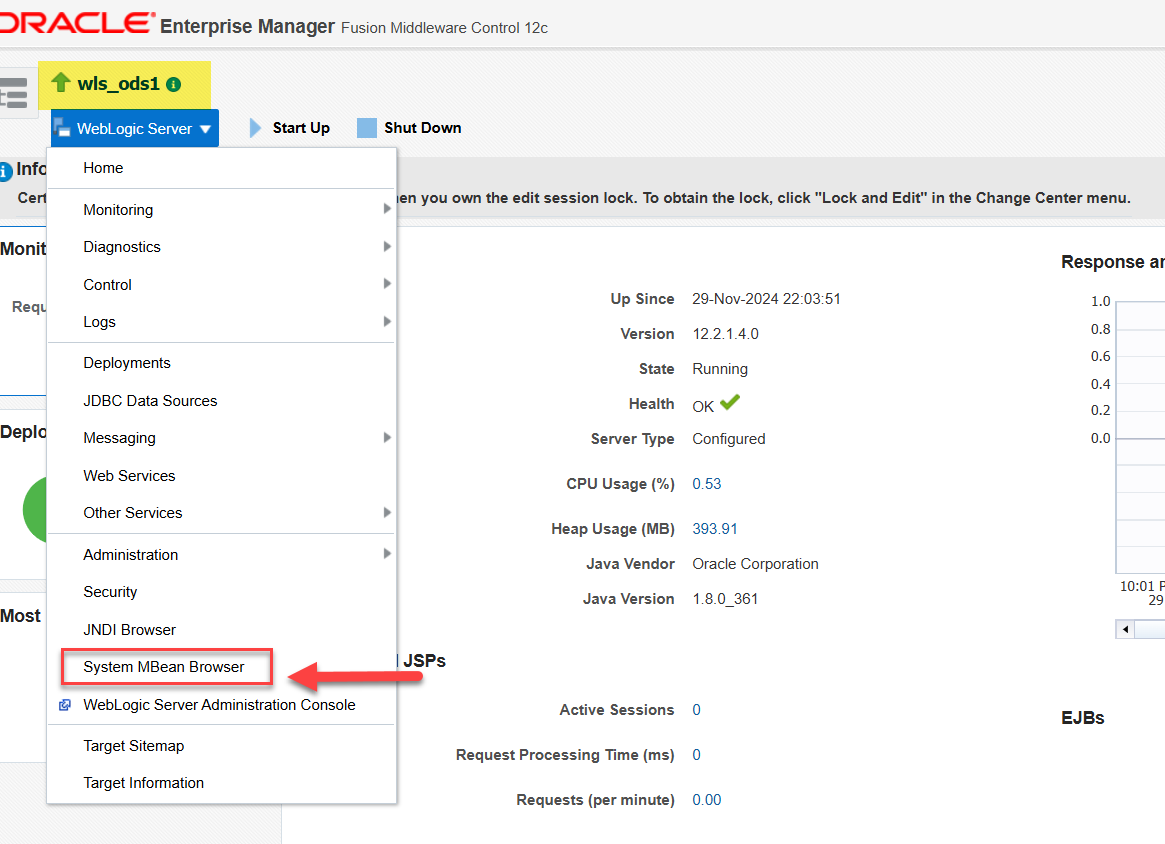 |
|
Expand Configuration MBeans in the MBean navigation tree and then select bea > Server. Expand the Server node and then expand the Managed Server node (wls_ods1). |
 |
|
From the Managed Server node, expand SSL and then select the Managed Server MBEAN. The Configuration MBEAN page is displayed. Select Attributes tab and then select CipherSuites |
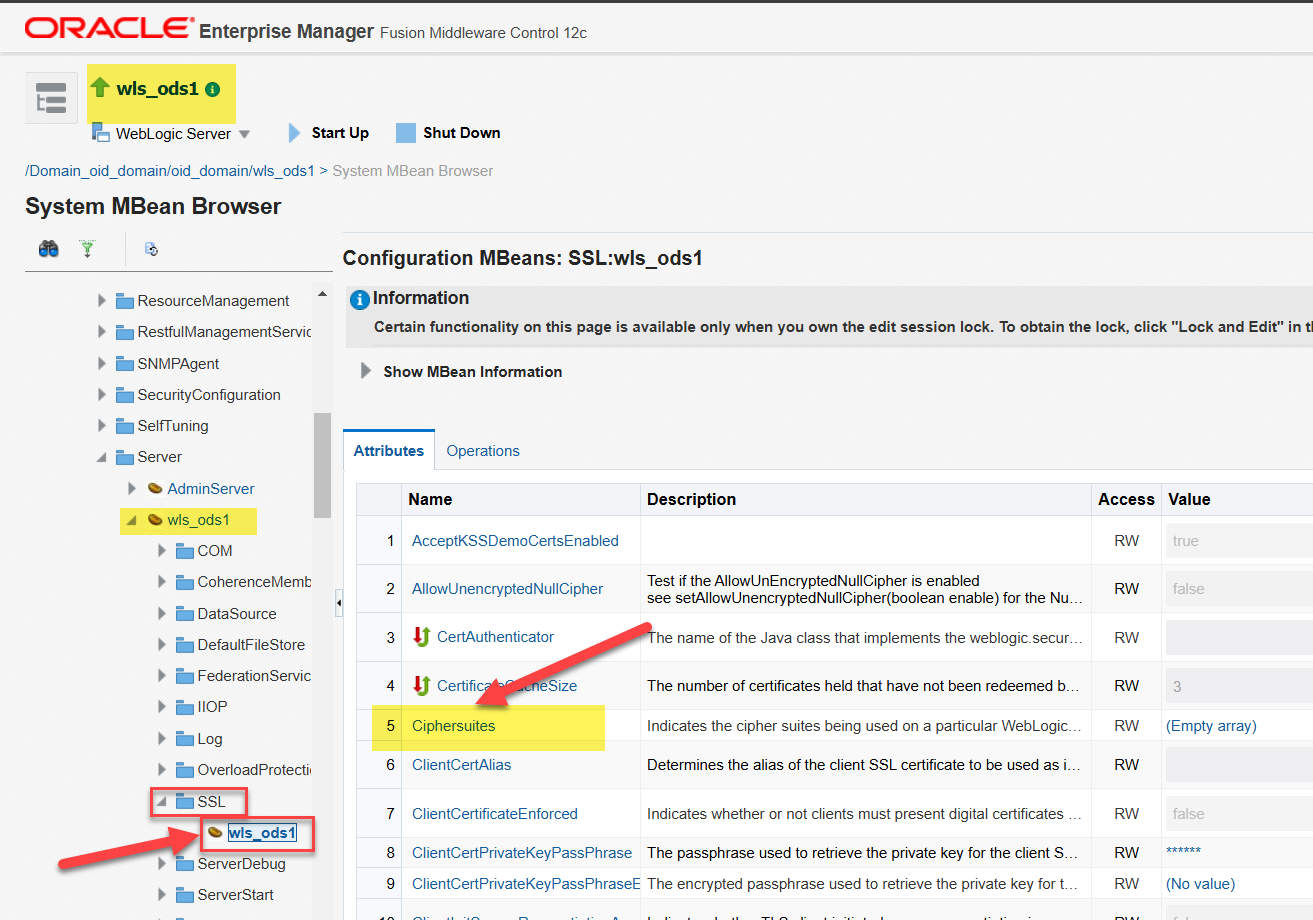 |
| Click on Lock & Edit screen before doing the changes | 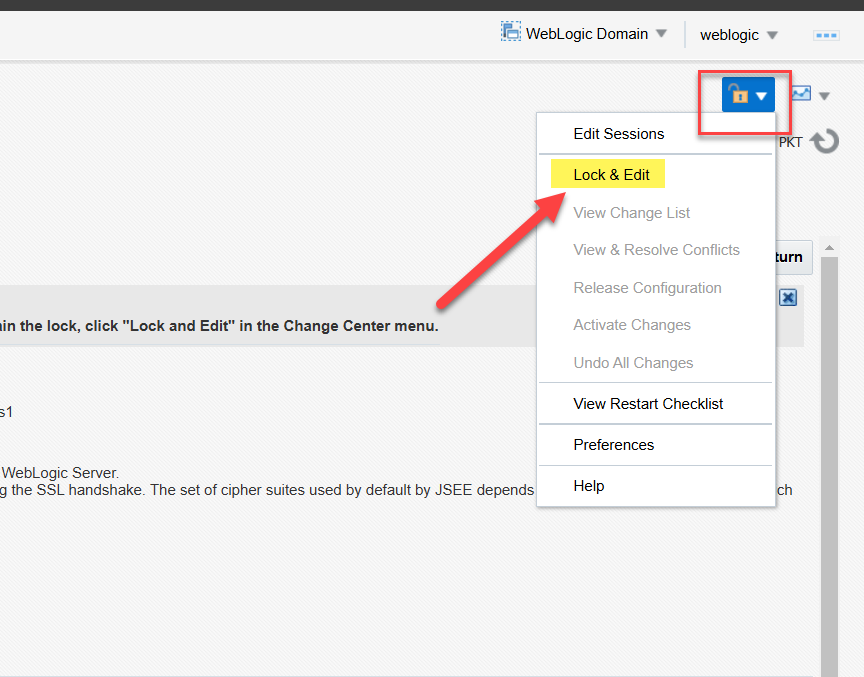 |
| Attribute: Ciphersuites page is displayed. Click Add and then add the ciphers | 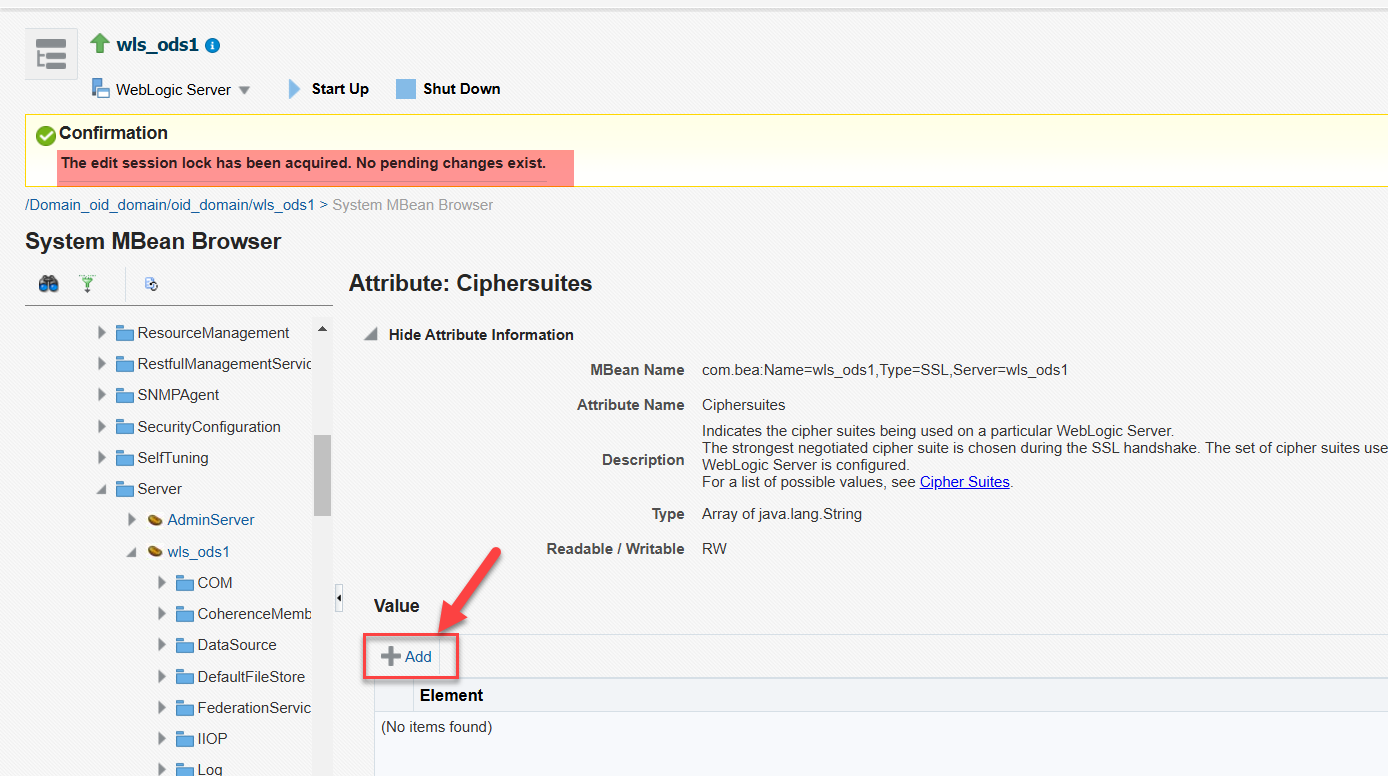 |
|
TLS_DH_anon_WITH_AES_128_GCM_SHA256 TLS_DH_anon_WITH_3DES_EDE_CBC_SHA SSL_DH_anon_WITH_3DES_EDE_CBC_SHA Click Apply. Click Activate Changes in the Change Center Security Features in Oracle Directory Integration Platform Documentation: Security Features in DIP
|
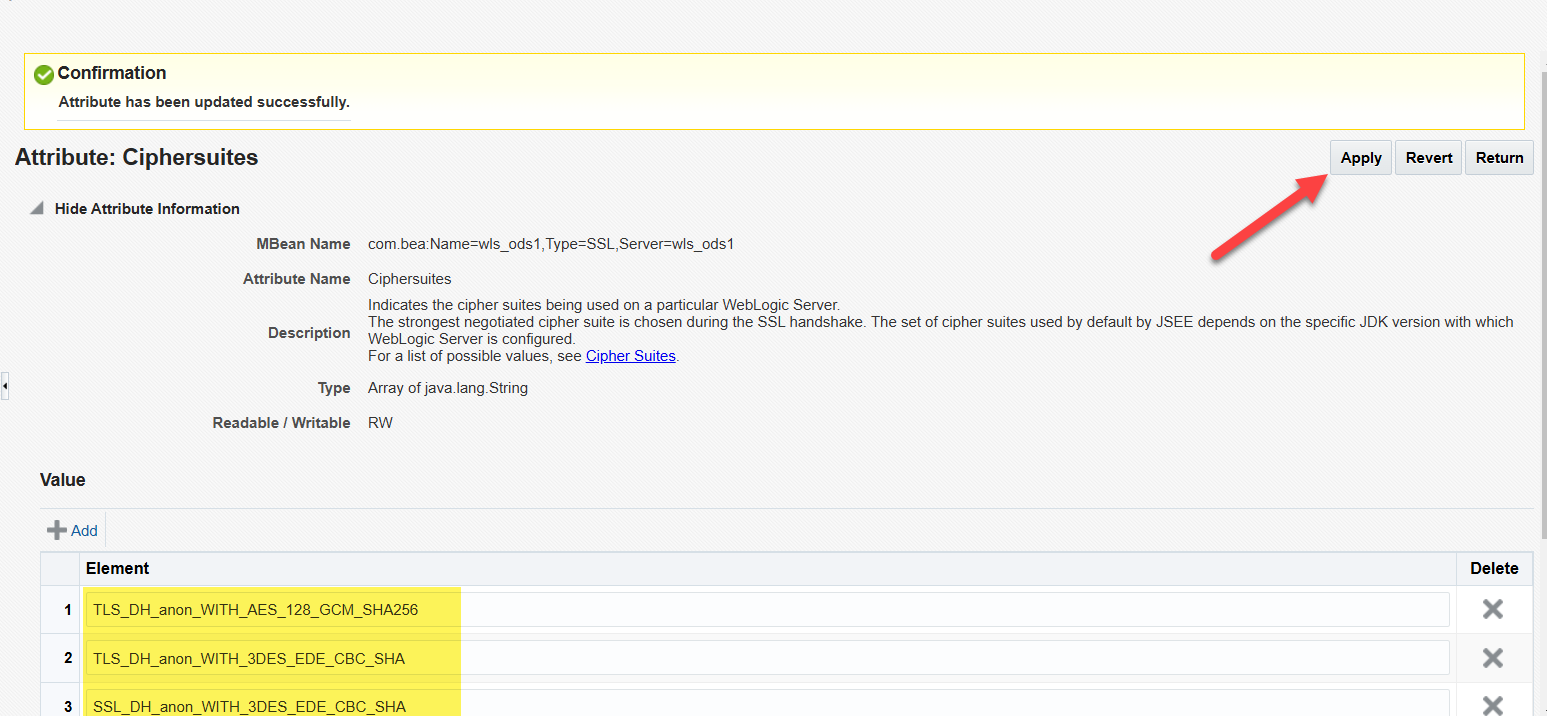 |
Configuring Oracle Directory Integration Platform for Oracle Internet Directory SSL No Authentication Mode |
Note: Make sure before executing manageDIPServerConfig Utility you update your WL_HOME Location [oidmgr@oidserver ~]$ cd $ORACLE_HOME/bin [oidmgr@oidserver bin]$ $ORACLE_HOME/bin/manageDIPServerConfig set -attribute sslmode -val 1 -h oidserver.com -p 7005 -D “weblogic” [Weblogic user password] Connection parameters initialized. Connecting at oidserver.com:7005, with userid “weblogic”.. Connected successfully. The attribute sslmode is successfully changed to value 1. [oidmgr@oidserver bin]$ |
Configuring Oracle Directory Integration Platform for Oracle Internet Directory |
|
Set the WL_HOME and ORACLE_HOME environment variables for Oracle Directory Integration Platform
Run the dipConfigurator setup (<ORACLE_HOME>/bin) command on the command line. Note: You must create a dbconfigfile named as db.properties file with mentioned parameters under $ORACLE_HOME/bin You must set the WL_HOME and ORACLE_HOME environment variables before executing the dipStatus and dipConfigurator commands [oidmgr@oidserver ~]$ cd $ORACLE_HOME [oidmgr@oidserver Oracle_Home]$ cd bin [oidmgr@oidserver bin]$ vi db.properties DRIVER_NAME:oracle.jdbc.OracleDriver DRIVER_TYPE:thin DB_HOST:oidserver.com DB_PORT:1521 DB_SID:OIDDB DB_SERVICENAME:OIDDB |
Running dipConfigurator |
|
[oidmgr@oidserver bin]$./dipConfigurator setup -wlshost oidserver.com -wlsport 7001 -wlsuser weblogic -ldaphost oidserver.com -ldapport 3131 -ldapuser “cn=orcladmin” -isldapssl true -dbconfigfile db.properties Enter password to contact WebLogic Server: Enter password to contact LDAP Server : Enter password to connect OID DB : DIP Configuration completed
/u02/app/oracle/Middleware/Oracle_Home/ldap/log/dipConfig.log |
If you encounter any issues or have further questions, feel free to contact on Below: Linkedin 🔗 SyedSaadAli
 Oracle Solutions We believe in delivering tangible results for our customers in a cost-effective manner
Oracle Solutions We believe in delivering tangible results for our customers in a cost-effective manner