Configure Weblogic Domain for OID 12.2.1.4
Note: Before proceeding with this installation section, ensure you have completed the prerequisite tasks outlined below. Refer to the provided links for detailed guidance.
Step 1: Install and Configure Oracle Database for Oracle Internet Directory Please refer to the following blog for detailed guidance.
Link 🔗 Oracle Database 19c Installation for OID
Step 2: Install Oracle Fusion Middleware 12c Detailed instructions can be found in the following blog.
Link 🔗FMW 12.2.1.4 Installation for Oracle Internet Directory(OID)
Step 3: Install Oracle Internet Directory 12.2.1.4 Detailed instructions can be found in the following blog.
Link 🔗Configure Weblogic Domain for OID 12.2.1.4
Configuring the Weblogic Domain
- To configure the Weblogic Domain, execute the script ‘$ORACLE_HOME/oracle_common/common/bin/config.sh‘.
- On the first screen choose to CREATE A NEW DOMAIN and select the location for the domain creation.
- Oracle recommends separating the core Applications (Oracle Home) from the Configuration, so in this case we are storing the target Domain under the <PATH_TO_DOMAIN> directory.
Enter the Domain Location |
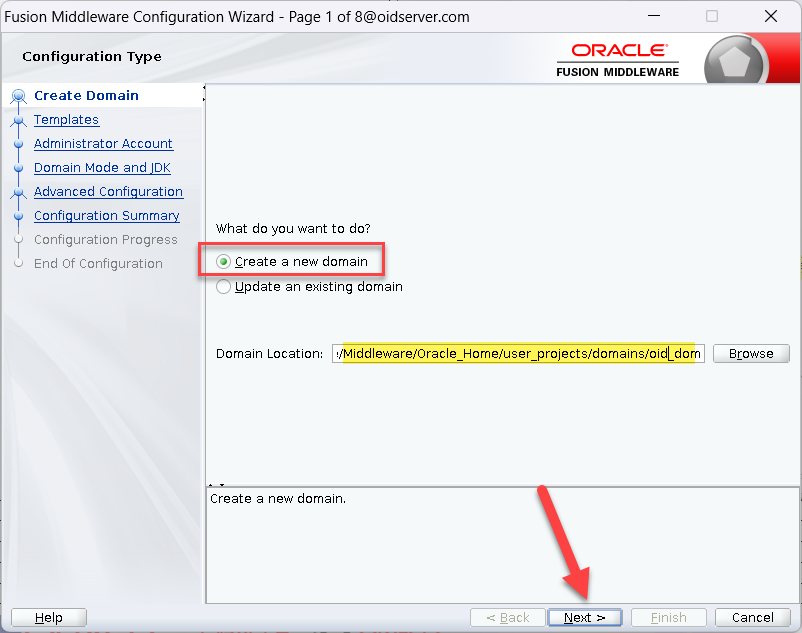 |
Selecting this template automatically selects the following as dependencies:
|
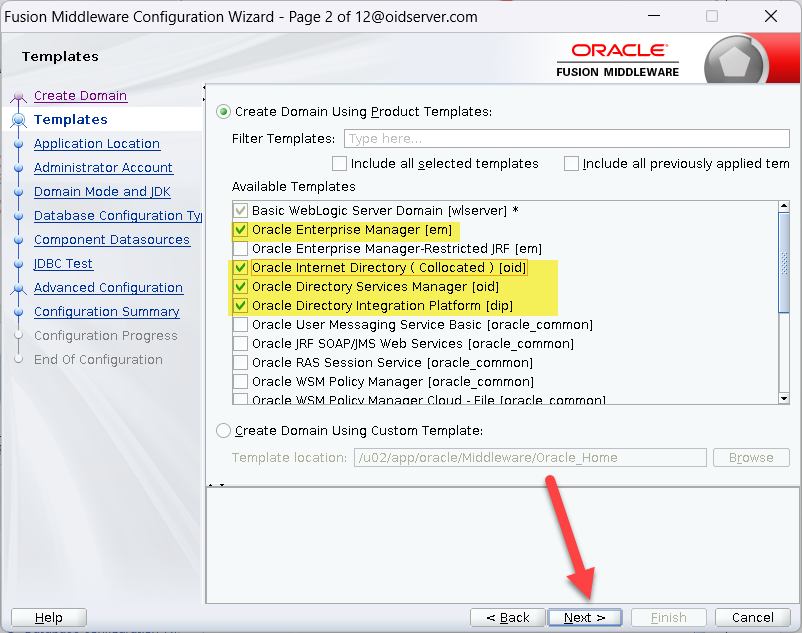 |
| Enter the Application Location | 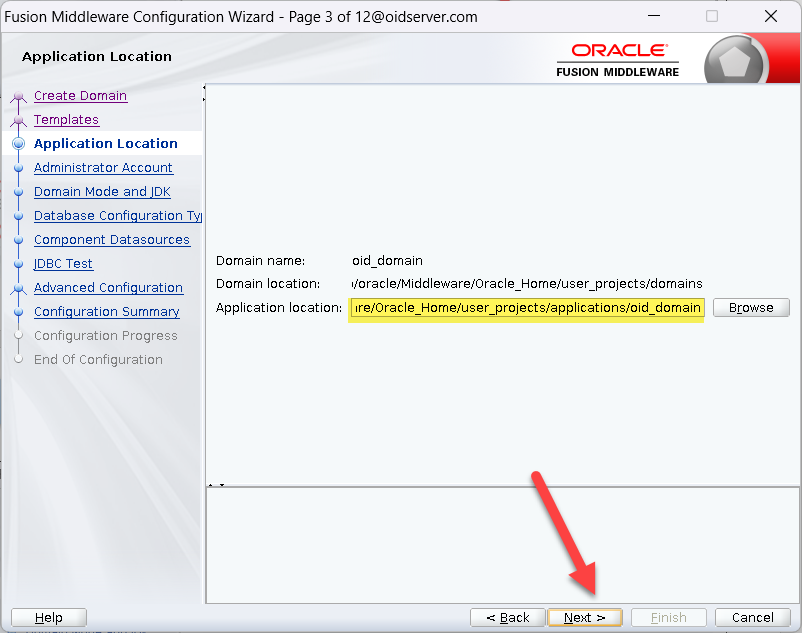 |
| Enter Weblogic Credentials Click Next | 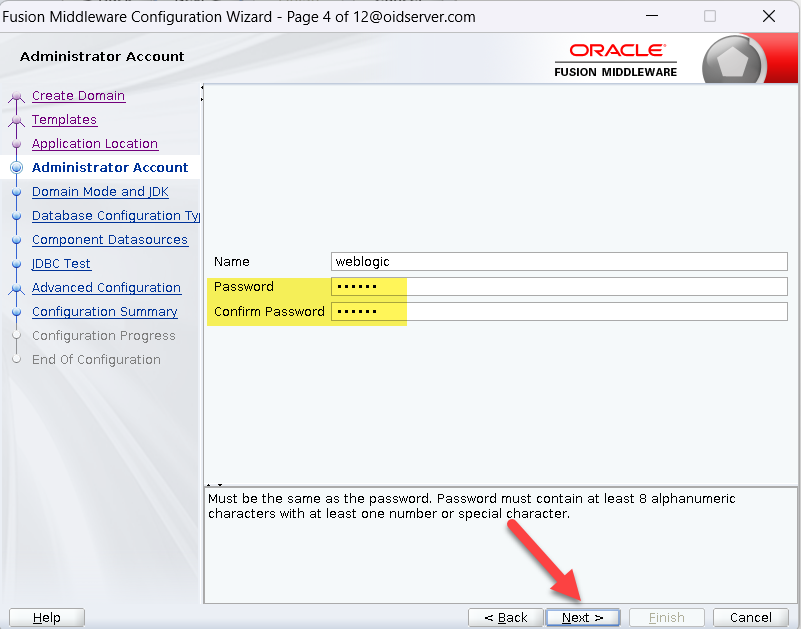 |
| Select Domain Mode Production Select JDK Environment Click Next | 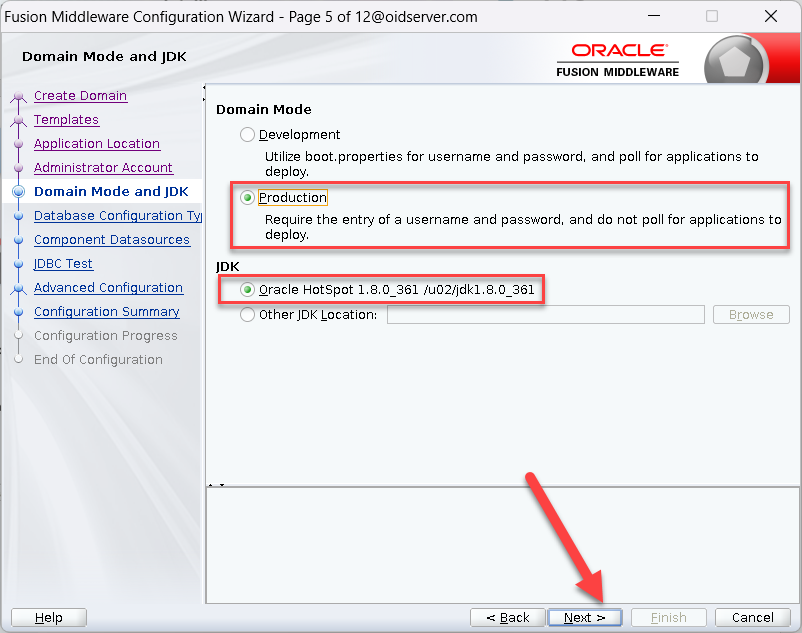 |
| Enter the Connection Details Highlighted Click Get RCU Configuration Click Next | 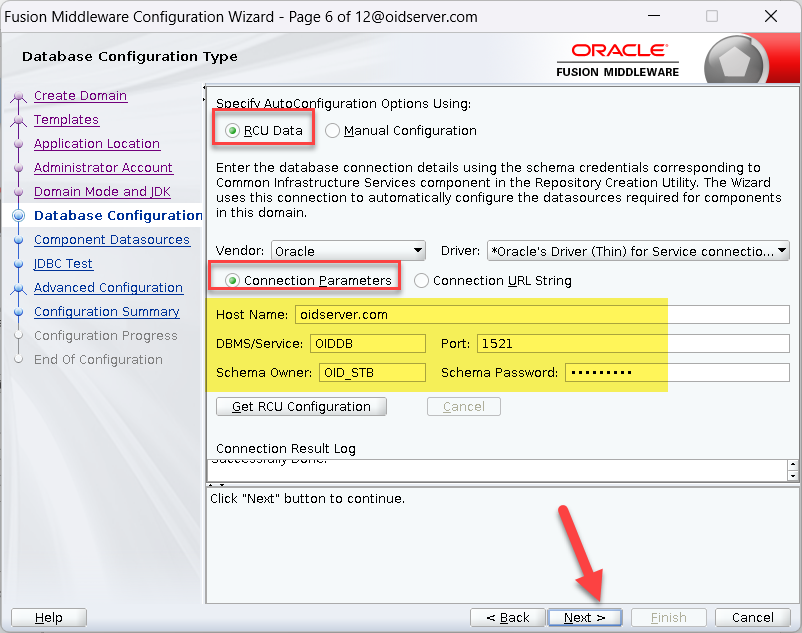 |
| Select All Component Schema Click Next | 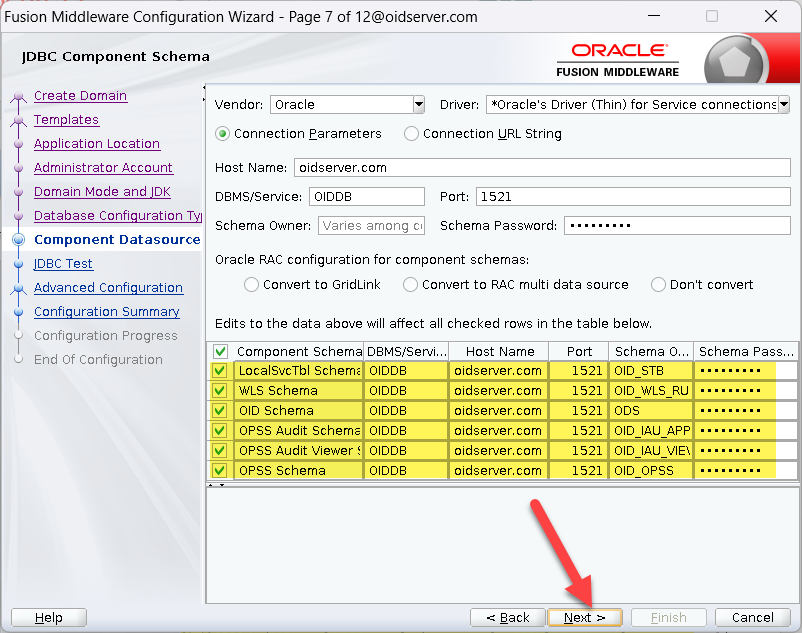 |
| Click Next | 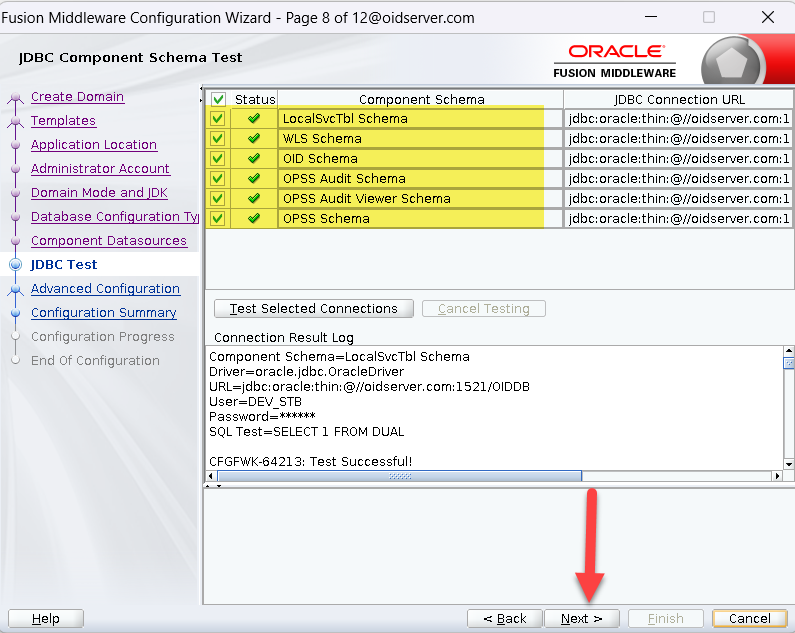 |
Select the following:
Click Next |
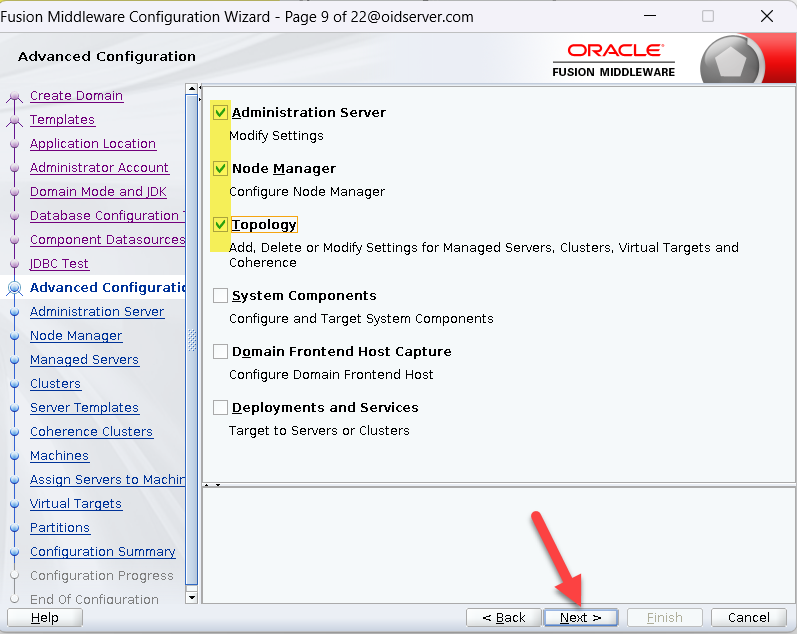 |
| Click Next | 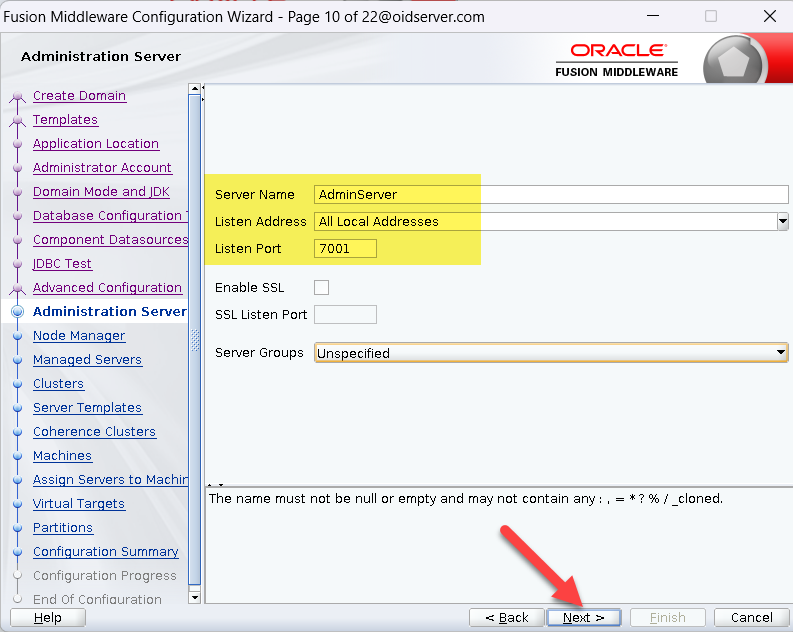 |
| Enter Weblogic Credentials Click Next | 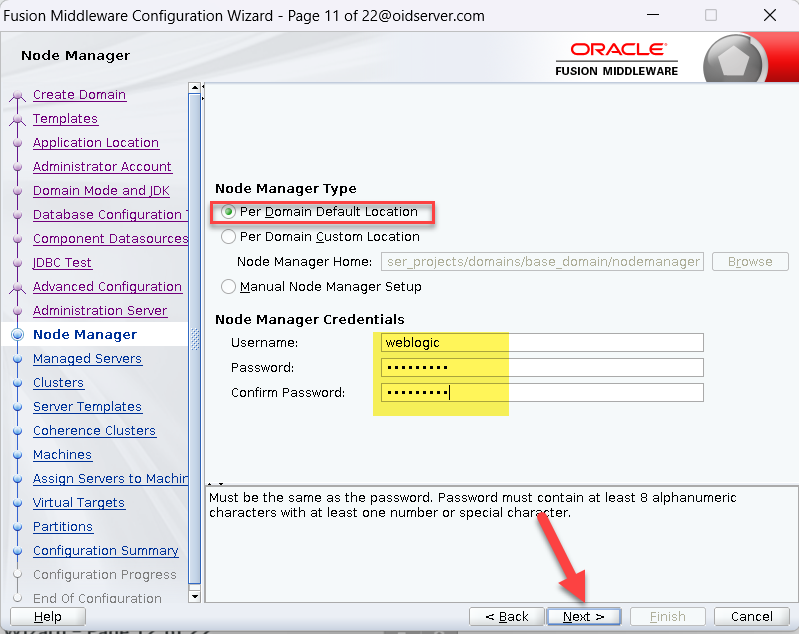 |
| Add JRF-MAN-SVR from Server Groups Click Next | 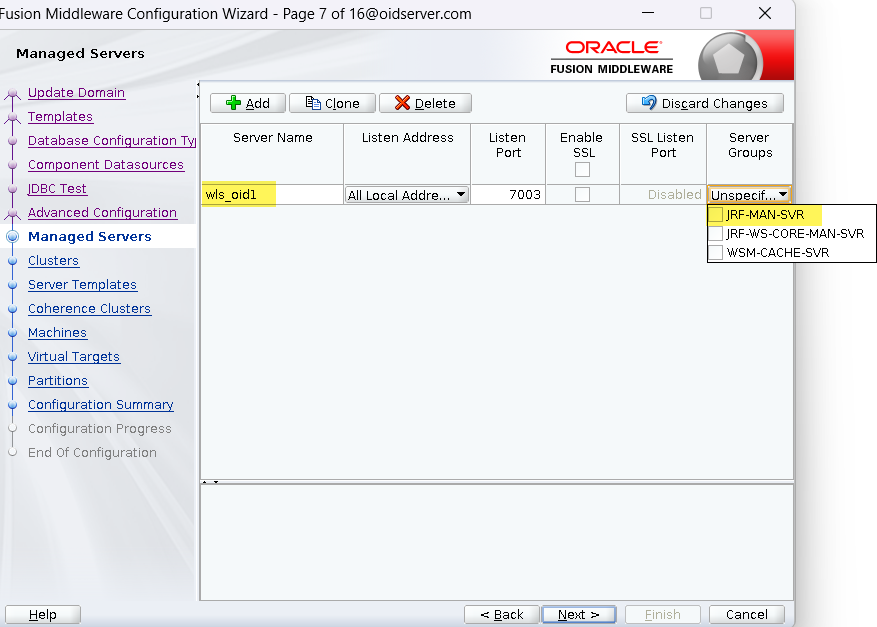 |
| Click Next | 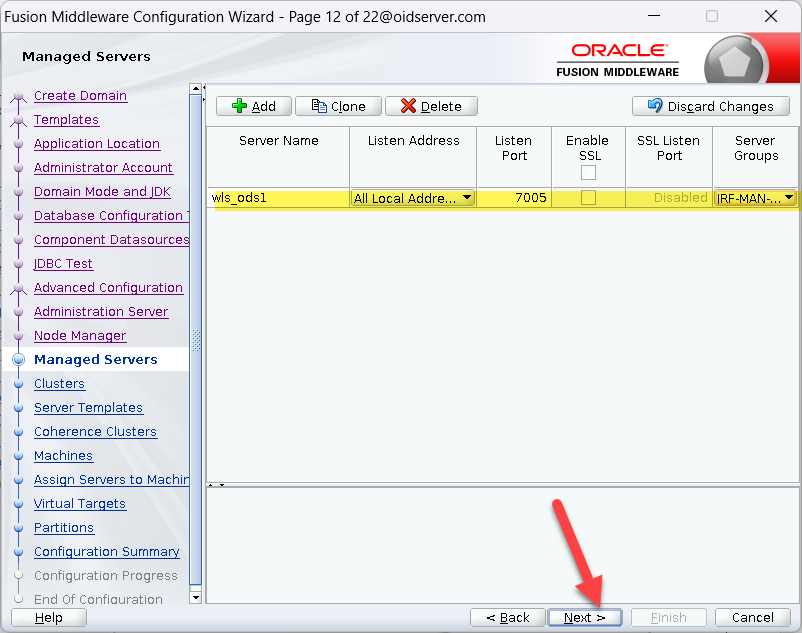 |
| Click Next | 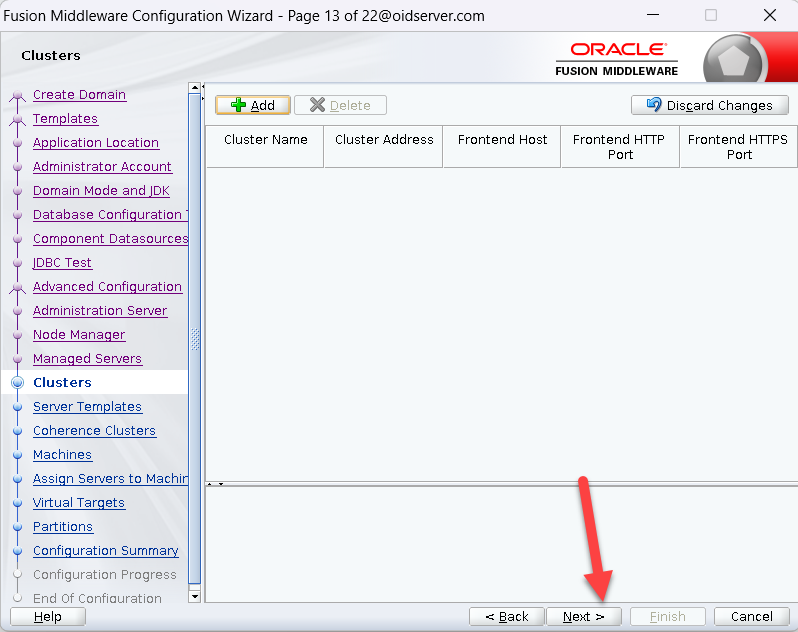 |
| Click Next |  |
| Click Next | 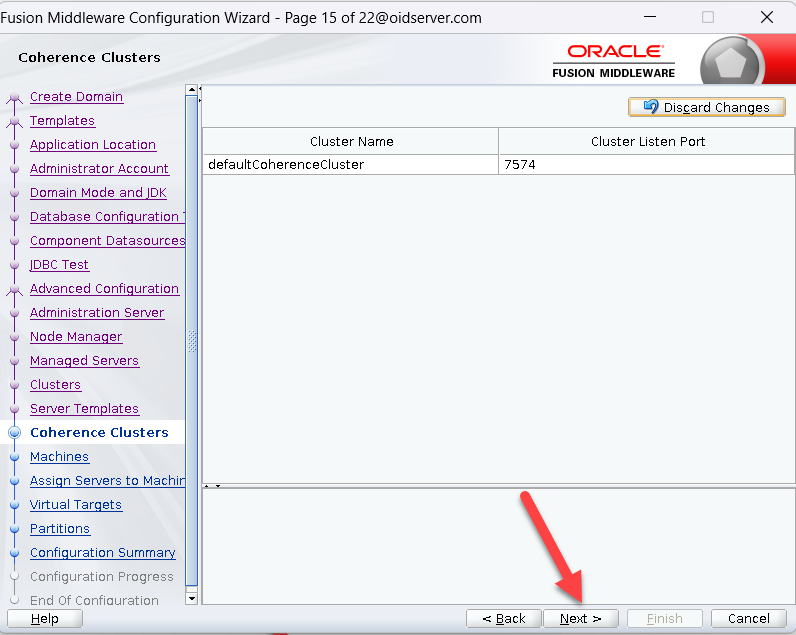 |
| Click Unix Machine TAB | 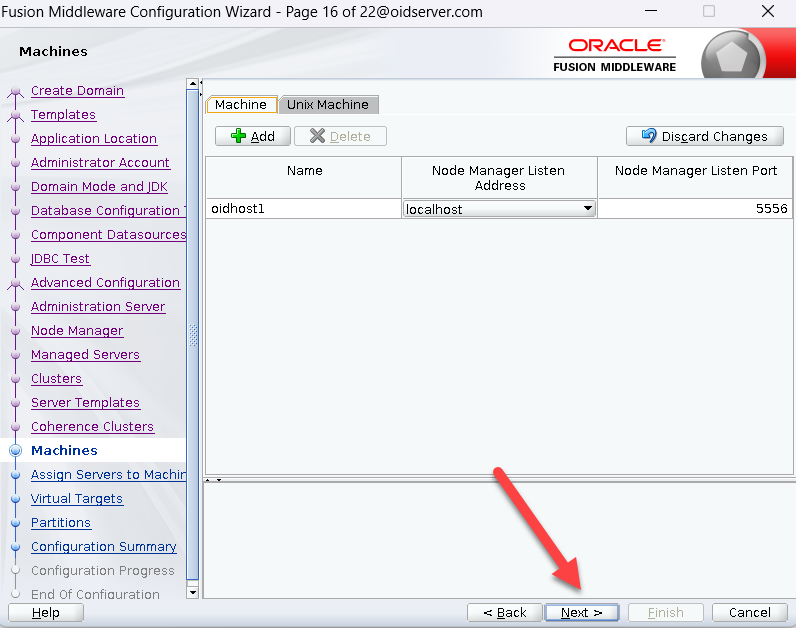 |
| Add oidhost1 in Unix Machine Note: Remove the entry from Machine tab. Click Next | 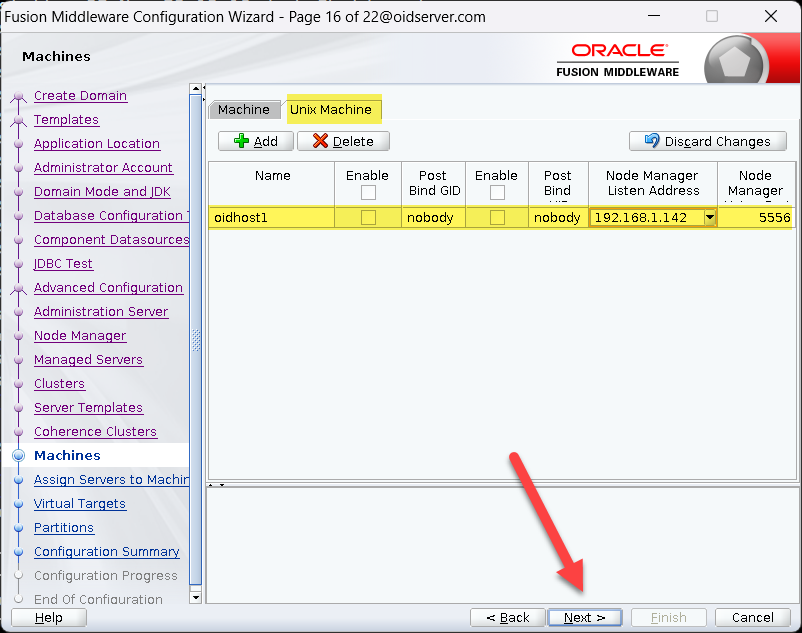 |
| Add Servers To the Machine Click Next | 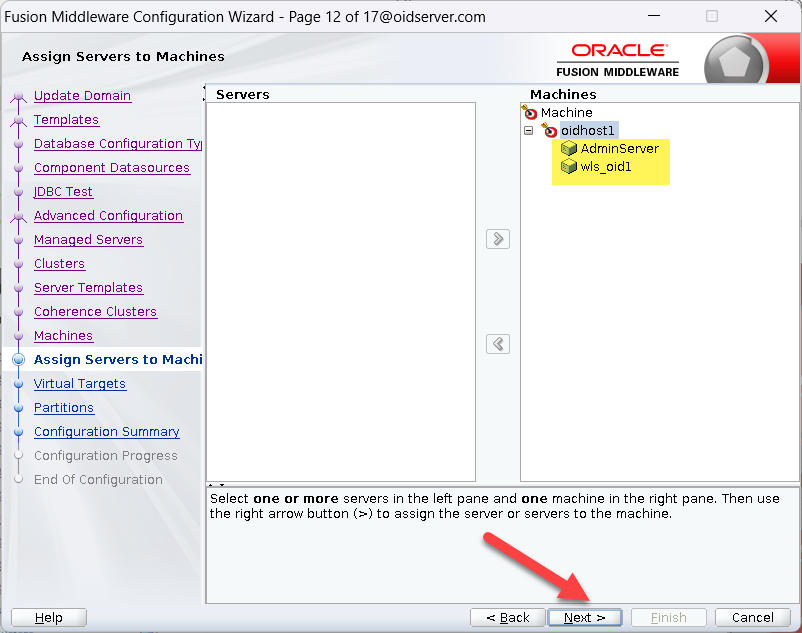 |
| Click Next | 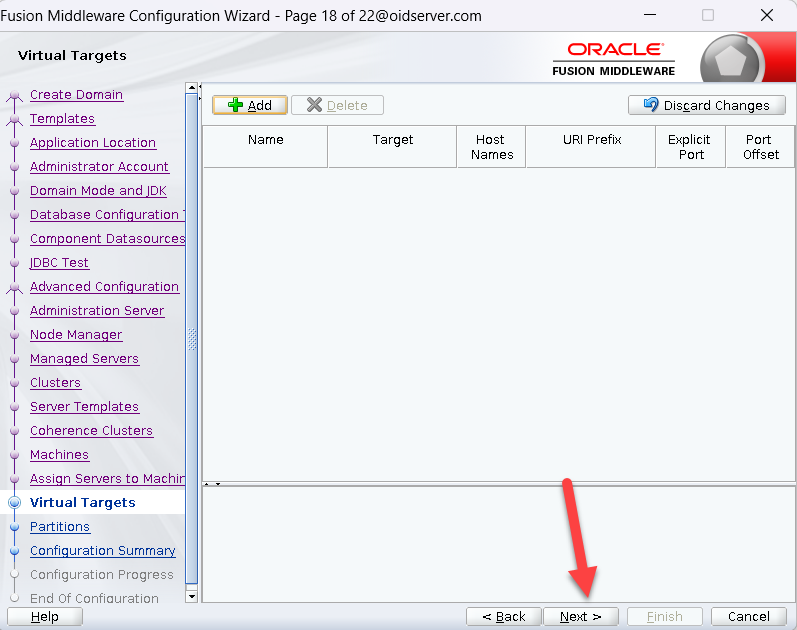 |
| Click Next | 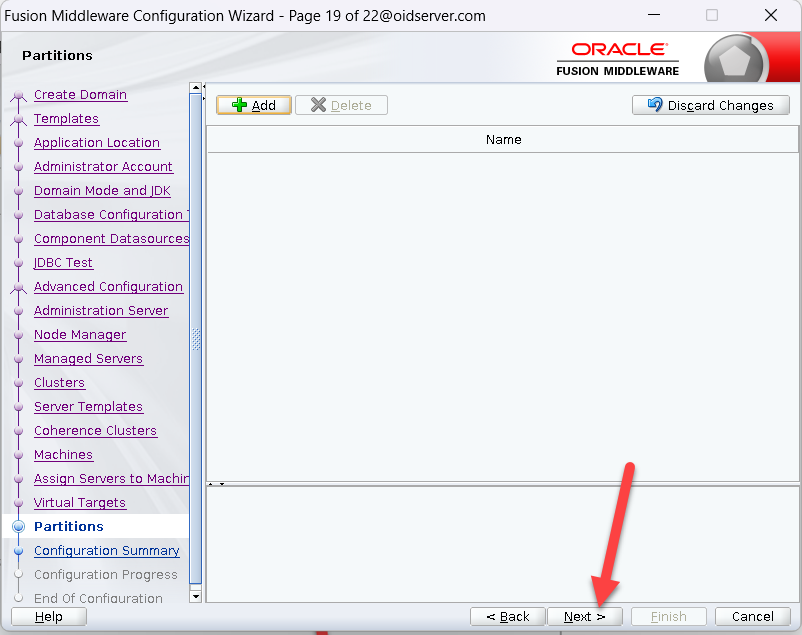 |
| Click Create | 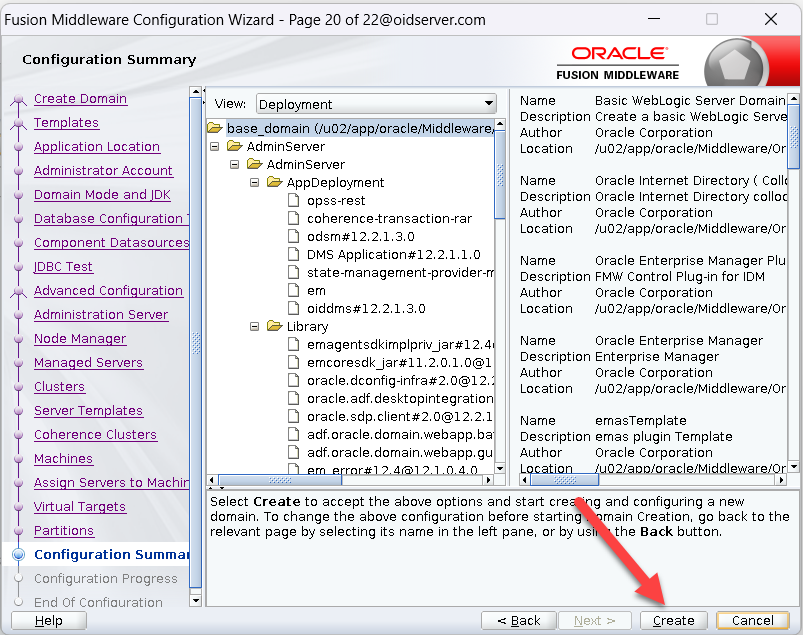 |
| Configuration Started | 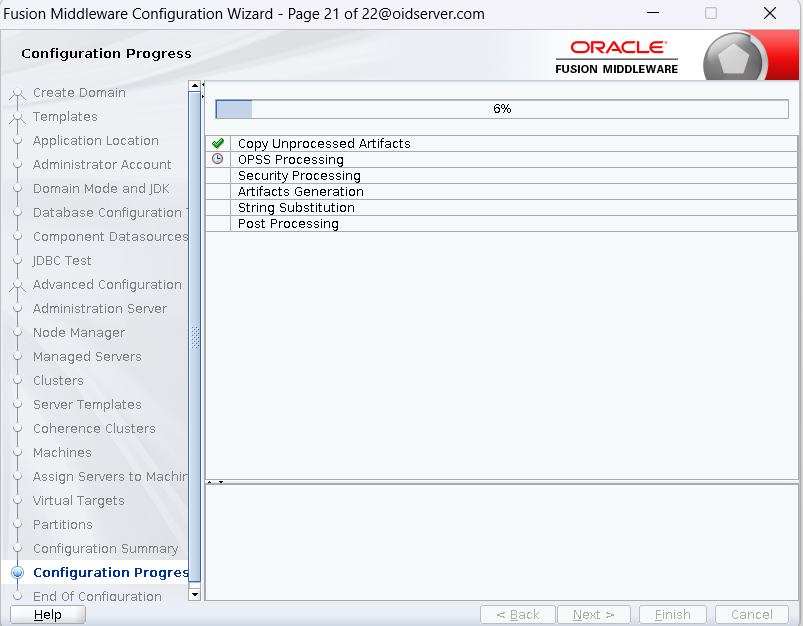 |
| Click Next | 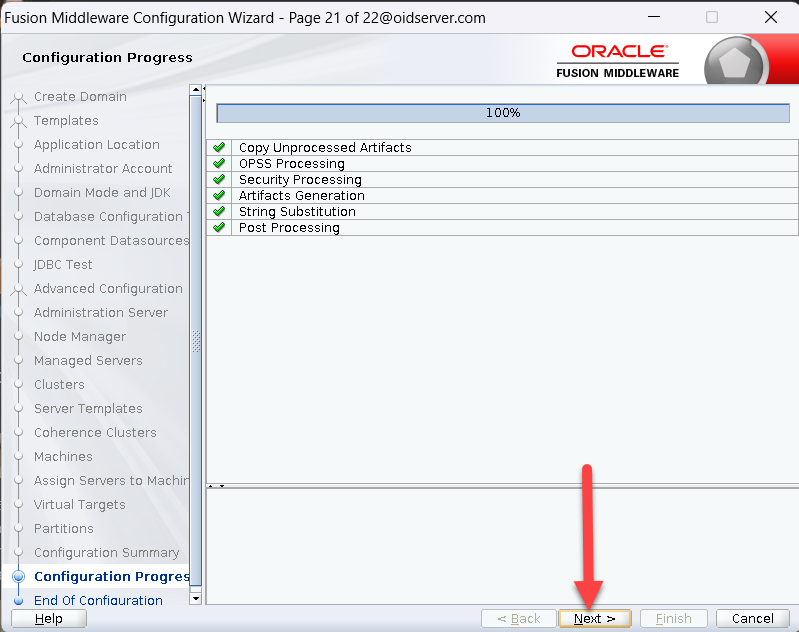 |
| Click Finish | 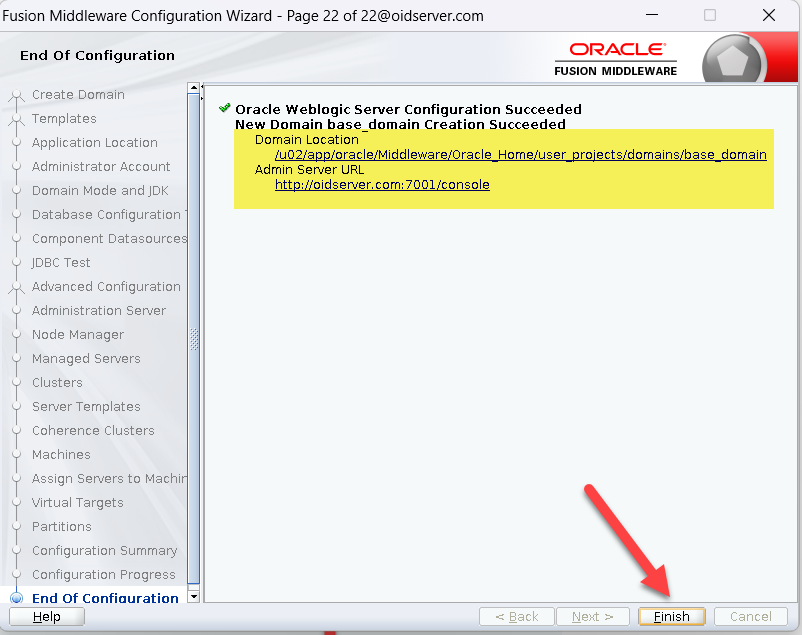 |
Create OID Environment file
| [oidmgr@oidserver ~]$ vi oid_env.env export ORACLE_COMMON_HOME=$ORACLE_HOME/oracle_common export ORACLE_HOME=/u02/app/oracle/Middleware/Oracle_Home export WL_HOME=$ORACLE_HOME/wlserver export JAVA_HOME=/u02/jdk1.8.0_361/ export DOMAIN_HOME=$ORACLE_HOME/user_projects/domains/oid_domain |
Enabling Weblogic Startup without password
Enter the following parameter given below $DOMAIN_HOME/bin definition to enable reading boot.properties file for starting the Weblogic without Password [oidmgr@oidserver ~]$ cd $DOMAIN_HOME/bin [oidmgr@oidserver bin]$ vi setDomainEnv.sh JAVA_OPTIONS=”${JAVA_OPTIONS} -Dweblogic.system.BootIdentityFile=${DOMAIN_HOME}/security/boot.properties” export JAVA_OPTIONS
Start Node Manager and the Admin Server |
In new shells start the Node Manager and the Admin Server with the commands ‘$DOMAIN_HOME/bin/startNodeManager.sh‘ and ‘$DOMAIN_HOME/bin/startWebLogic.sh‘ respectively.[oidmgr@oidserver ~]$ . ./oid_env.env [oidmgr@oidserver ~]$ cd $DOMAIN_HOME/bin [oidmgr@oidserver bin]$ nohup ./startNodeManager.sh & [1] 11841 [oidmgr@oidserver bin]$ nohup: ignoring input and appending output to ‘nohup.out’ [oidmgr@oidserver bin]$ nohup ./startWebLogic.sh & [2] 12402 [oidmgr@oidserver bin]$ nohup: ignoring input and appending output to ‘nohup.out’ |
Login Weblogic Console |
|
| http://oidserver.com:7001/console Enter Username and Password | 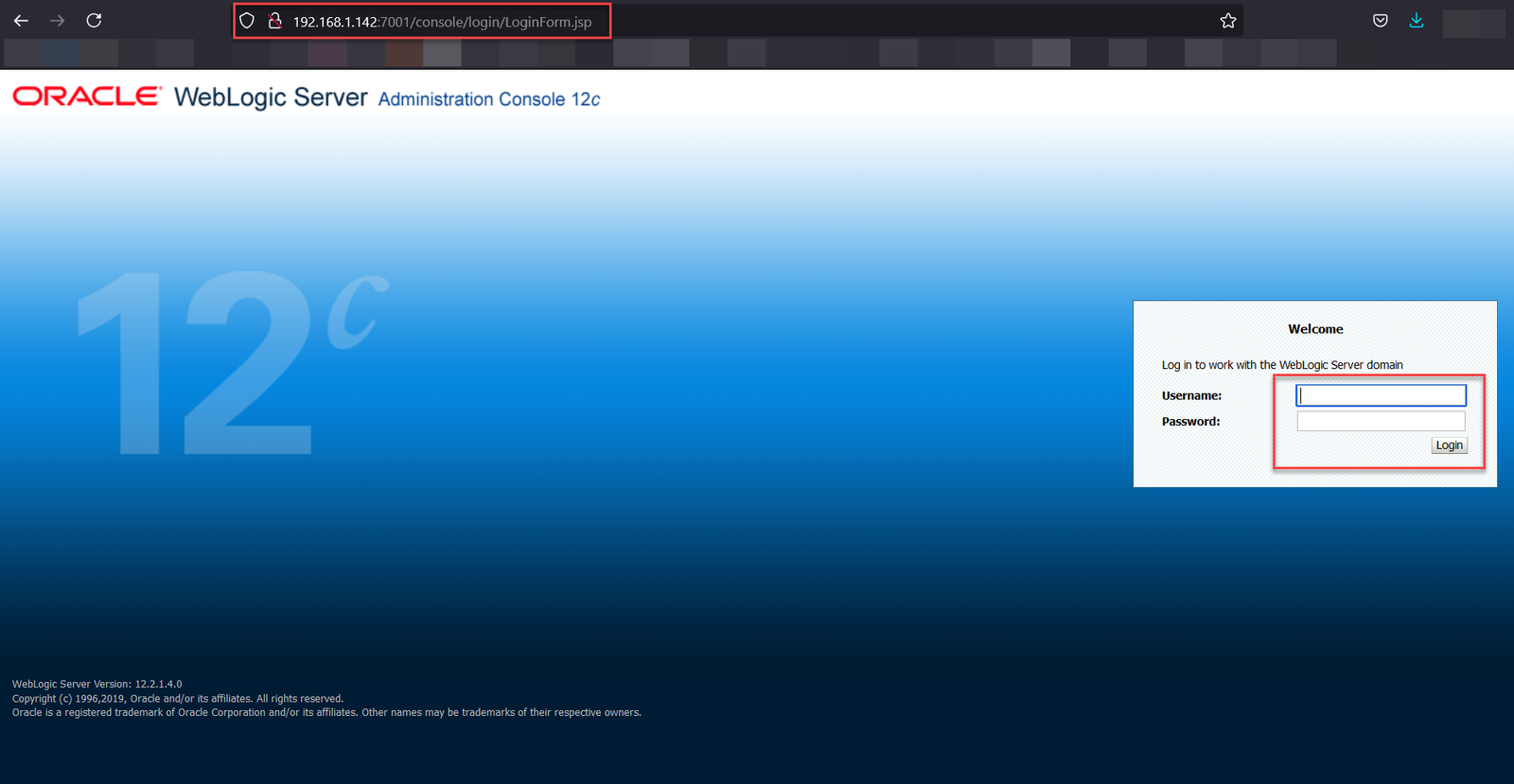 |
| Weblogic Console Home Page | 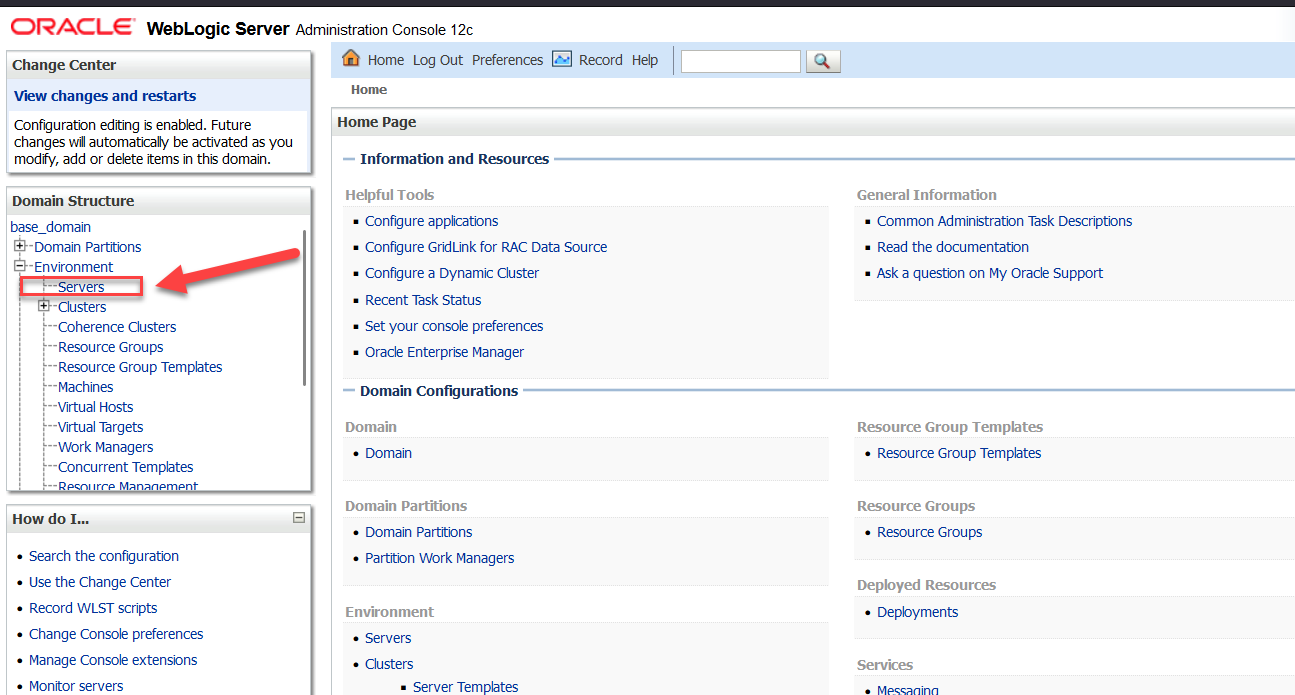 |
If you encounter any issues or have further questions, feel free to contact on Below: Linkedin 🔗 SyedSaadAli
 Oracle Solutions We believe in delivering tangible results for our customers in a cost-effective manner
Oracle Solutions We believe in delivering tangible results for our customers in a cost-effective manner

