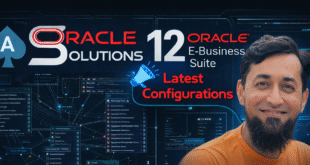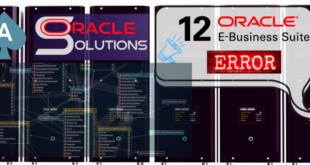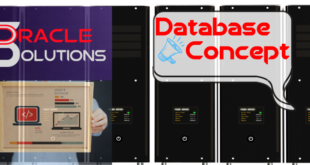How To Drop Redo Logfiles on Physical Standby Database
Step 1. First, Cancel the Standby Recovery Process.
SQL> alter database recover managed standby database cancel;
Step 2. Check the standby_file_management parameter and set the parameter to MANUAL.
SQL> alter system set standby_file_management=manual scope=both;
Step 3. Check the status of the Logfiles Before Dropping them.
SQL> select group#,status from v$log;
GROUP# STATUS
———- —————-
1 CLEARING
2 CLEARING
3 CLEARING
4 UNUSED
5 CLEARING_CURRENT
6 UNUSED
6 rows selected.
NOTE: If the status is CLEARING or CURRENT_CLEARING or ACTIVE sync the logfiles with the primary. If you proceed without sync then the following error occurs.
SQL> alter database drop logfile group 1;
alter database drop logfile group 1
ERROR at line 1:
ORA-01156: recovery in progress may need access to files
3A. To sync the logfiles issue the following command.,
SQL> alter database clear logfile group 1;
SQL> alter database clear logfile group 2;
SQL> alter database clear logfile group 3;
3B. Check the status of the logfiles.
SQL> select group#, status from v$log;
GROUP# STATUS
———- —————-
1 UNUSED
2 UNUSED
3 UNUSED
4 UNUSED
5 CLEARING_CURRENT
6 UNUSED
6 rows selected.
3C. Drop the Logfiles accordingly.
SQL> alter database drop logfile group 1;
SQL> alter database drop logfile group 2;
SQL> alter database drop logfile group 3;
3D. Check the status of logfiles.
SQL> select group#, status from v$log;
GROUP# STATUS
———- —————-
4 UNUSED
5 CLEARING_CURRENT
6 UNUSED
SQL> select group#, members, status from v$log;
GROUP# MEMBERS STATUS
———- ———- —————-
4 1 UNUSED
5 1 CLEARING_CURRENT
6 1 UNUSED
Step 4. Check the standby_file_management parameter and set the parameter to AUTO.
SQL> alter system set standby_file_management=auto scope=both;
Step 5. Activate the Recovery Process.
SQL> alter database recover managed standby database disconnect from session;
 Oracle Solutions We believe in delivering tangible results for our customers in a cost-effective manner
Oracle Solutions We believe in delivering tangible results for our customers in a cost-effective manner