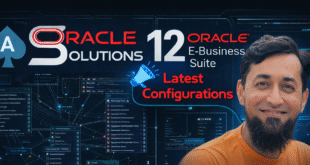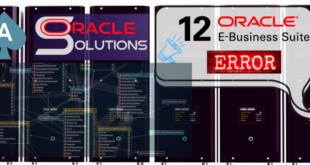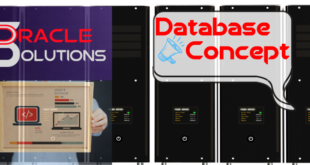While Installing Oracle E-Business Suite we might get the following error:
RW-50004: An Error Has Occurred, Check the log file for details:
There are Multiple solutions for this particular error, Check the log file and apply the solution accordingly.
SOLUTION 1:
In case of Below Error
RW-50010: Error: – script has returned an error: 1
RW-50004: Error code received when running external process. Check log file for details.
Running APPL_TOP Install Driver for proddb instance
Then apply solution below
Not enough Disk space for /tmp to perform the installation.
Increase the disk space for “/tmp”
SOLUTION 2 :
In case of Below Error
RW-50010: Error: – script has returned an error: 1
RW-50004: Error code received when running external process. Check log file for details. Running Database Install Driver for PROD instance”
Then apply solution below
Grant the permissions on Stage directory and The Ebs installation directories to Database and Application owner.
# chown -R oracle:dba /u01/oraR12
#chown -R applmgr:dba /u01/applR12
#chmod -R 775 /u01/oraR12
#chmod -R 775 /u01/applR12
#chmod -R 775 /u01/Stage/EbsR12/
SOLUTION 3 :
In case of Below Error
RW-50010: Error: – script has returned an error: 1
RW-50004: Error code received when running external process. Check log file for details.
Running APPL_TOP Install Driver for VIS instance
Then apply solution below
To implement the solution, please execute one of the following steps:
1. Open for edit restart.xml file:
DB Node: <Base install>/inst/apps/$CONTEXT_NAME/temp/restart.xml
APPS Node: $INST_TOP/temp/restart.xml
2.Change line
FROM: <installprocess oa_var=”s_rerunprocess”>”runProcess_1″</installprocess>
TO: <installprocess oa_var=”s_rerunprocess”>runProcess_1</installprocess>
c. Use restart option to retry the installation.
SOLUTION 4 :
In case of Below Error
Cannot execute Install for database ORACLE_HOME
RW-50010: Error: – script has returned an error: 126
RW-50004: Error code received when running external process. Check log file for details.
Running Database Install Driver for DBVIS instance
Then apply solution below
To implement the solution, please execute one of the following steps:
As per Oracle Note: 420359.1 Give chmod -R 777 /stage_R12 which fixed the issue.
SOLUTION 5 :
In case of Below Error
RW-50010: Error: – script has returned an error: 127 RW-50004: Error code received when running external process
Then apply solution below
su – oracle
mkdir -p /tmp/RapidInstall/jre/Linux
mkdir -p /tmp/RapidInstall/jre/Linux_x64
then restart the rapidwiz
SOLUTION 6 :
In case of Below Error
RW-50010: Error: – script has returned an error: 137
RW-50004: Error code received when running external process. Check log file for details.
Running Database Install Driver for VISIOR12 instance
Then apply solution below
As per Oracle Note: 460790.1 To implement the solution, please execute the following steps:
1- Stop the process ‘oom killer’
2- Restart the rapidwiz again
SOLUTION 7 :
In case of Below Error
/ 0% completed RC-50004: Fatal: Error occurred in ApplyAppsTechStack:
RC-50013: Fatal: Failed to instantiate driver /ebs11/fs2/EBSapps/10.1.2/appsutil/driver/regclone.drv
Cannot execute registration of Applications Techstack
RW-50010: Error: – script has returned an error: 1
RW-50004: Error code received when running external process. Check log file for details.
Running APPL_TOP Install Driver for eb11 instance
Then apply solution below
As per Oracle Note: 1910506.1 To implement the solution, please execute the following steps:
1.Check if the port 6000 is being used
netstat -a | grep 6000
2.If so, this can be accomplished by logging in as root and issuing the following commands:
Find the process that uses port 6000 by the command “lsof -i TCP:6000”.
Use “kill -9” to abort the process found in the previous step
Confirm that nothing is listening at port 6000 (“netstat -a | grep 6000”)
3.Clear the contents of the installation directory and run rapidwiz again.
SOLUTION 8 :
In case of Below Error
RC-50004: Fatal: Error occurred in ApplyDatabase:
Control file creation failed
Cannot execute configure of database using RapidClone
RW-50010: Error: – script has returned an error: 1
RW-50004: Error code received when running external process. Check log file for details.
Running Database Install Driver for DEV instance
Then apply solution below
As per Oracle Note: 2196289.1 To implement the solution, please execute the following steps:
a) Switch SELinux from the default “Enforcing” mode that it is running in, to the “Permissive” mode. Contact Unix/Linux Admin for the same.
b) Clean up the File System (DB Tier, Application Tier & Inventory). Review the Note: How To Locate the Log Files and Troubleshoot Rapid Install for Release 12.0.x and 12.1.x (Doc ID 452120.1) for Cleanup instructions.
c) Run Rapidwiz.
SOLUTION 9:
In case of Below Error
RW-50010: Error: – script has returned an error: 1
RW-50004: Error code received when running external process. Check log file for details.
Running APPL_TOP Install Driver for PROD instance
Following errors are recorded in make log file in $INST_TOP/logs/ora/10.1.2/install/make_<MMDDHHMM>.log
Failed linking target libnmeoci on <DATE>.
/usr/lib64/gcc/x86_64-suse-linux/4.3/../../../../x86_64-suse-linux/bin/ld: cannot find -ljava
/usr/lib64/gcc/x86_64-suse-linux/4.3/../../../../x86_64-suse-linux/bin/ld: cannot find -ljvm
/usr/lib64/gcc/x86_64-suse-linux/4.3/../../../../x86_64-suse-linux/bin/ld: cannot find -lverify
collect2: ld returned 1 exit status
make: *** [<APPS_BASE>/fs2/EBSapps/10.1.2/sysman/lib/libnmefw.so] Error 1
Then apply solution below
As per Oracle Note: 2132389.1 To implement the solution, please execute the following steps:
To resolve the issue test the following steps in a development instance and then migrate accordingly:
1) Clean up the failed install attempt by reviewing Section 3 of “R12.2: How To Create the Stage In Preparation For Installation (Doc ID 1596433.1)”.
2) Follow the steps provided in Note 1330701.1 to check the size of file /etc/services.
2) Backup the file /etc/services due to its size, and then remove all the commented lines in the file to reduce its size.
4) Complete the 12.2 install, and then restore the file with the large number of commented lines.
 Oracle Solutions We believe in delivering tangible results for our customers in a cost-effective manner
Oracle Solutions We believe in delivering tangible results for our customers in a cost-effective manner