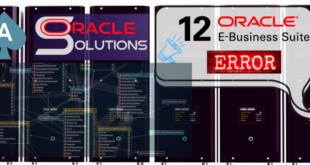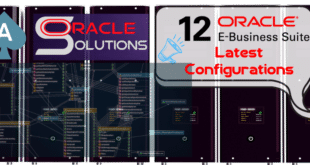Step to install Oracle E-Business Suite R12.2.0 on Oracle Enterprise Linux(OEL)
It’s a Single Node Installation which means all the Database Stack, Application Stack and Middleware Stack will be on the same server.
First of all, you need to download the media of Oracle E-Business Suite R12.2.0 from https://edelivery.oracle.com.
You can Either install your Application on StandAlone Server or you can create a VM for your installation.
For installing VM kindly follow this link:
Prerequisite Steps For Installation:
While Installing Linux Confirm that you have the following RPMs installed:
You can get these RPMs from Linux Media CD of ISO.
glibc-2.3.4-2.25
glibc-common-2.3.4-2.25
binutils-2.15.92.0.2-21
compat-libstdc++-296-2.96-132.7.2
gcc-3.4.6-3
gcc-c++-3.4.6-3
libgcc-3.4.6-3
libstdc++-3.4.6-3
libstdc++-devel-3.4.6-3
openmotif21-2.1.30-11.RHEL4.6**
pdksh-5.2.14-30.3
setarch-1.6-1
make-3.80-6.EL4
gnome-libs-1.4.1.2.90-44.1
sysstat-5.0.5-11.rhel4
compat-db-4.1.25-9
control-center-2.8.0-12.rhel4.5
xscreensaver-4.18-5.rhel4.11
libaio-0.3.105-2
libaio-devel-0.3.105-2
IMPORTANT : IF YOU ARE USING OEL VERSION PRIOR TO 6.4 THEN YOU HAVE TO INSTALL THE FOLLOWING PACKEGES
The packages openmotif21-2.1.30-11.EL5.i386 and xorg-x11-libs-compat-6.8.2-1.EL.33.0.1.i386.
You Can download it from the link given below:
https://oss.oracle.com/projects/compat-oracle/files/Enterprise_Linux/
Copy the RPM to the desktop of the server or VM and click to Install.
First Install openmotif21-2.1.30-11.EL5.i386
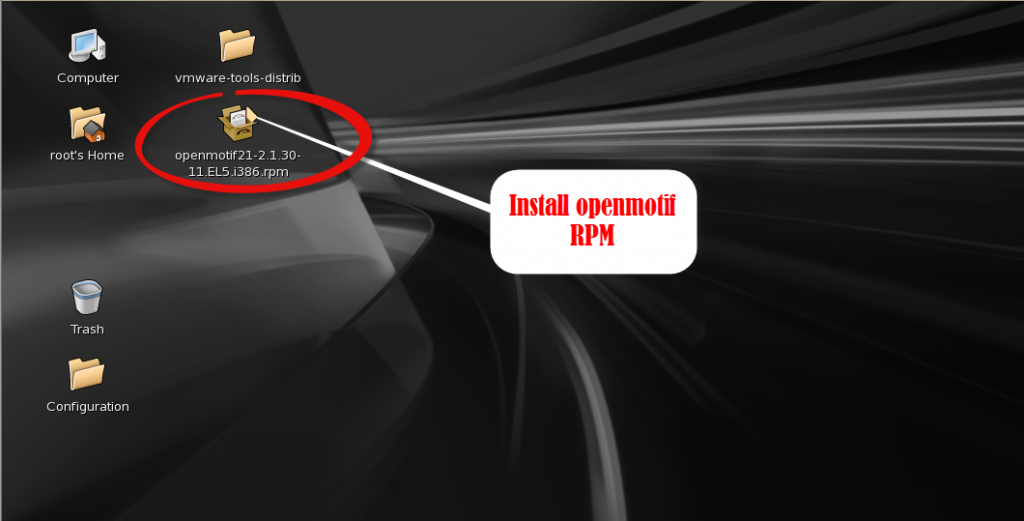


Now Install xorg-x11-libs-compat-6.8.2-1.EL.33.0.1.i386 copied on the Desktop




Now install JRE rpm by ROOT user.
You can get it on:
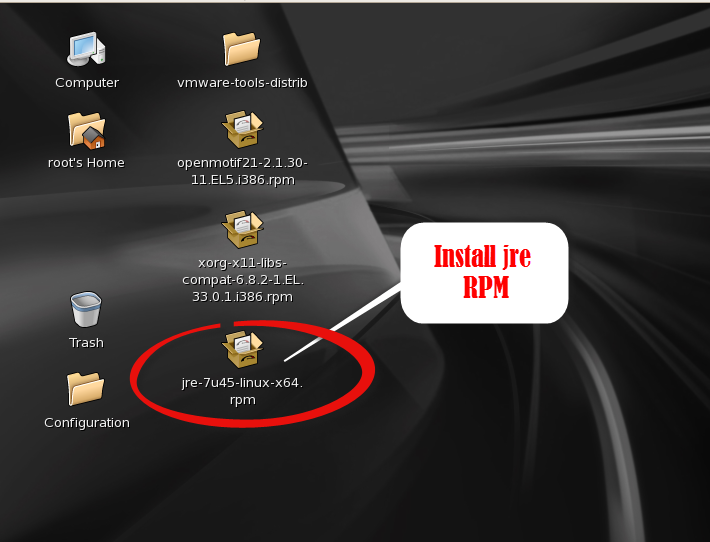



Now After Installing all the RPMs we have to do some Configuration in order to complete our application Installation Smoothly.
For Running JAVA forms on Linux

Now, go to Mozilla directory from Oracle home directory
create folder plugins Goto plugins folder
and copy the path: /home/oracle/.mozilla/plugins


ln -s /usr/java/jre1.7.0_45/lib/amd64/libnpjp2.sp /home/oracle/.mozilla/plugins
Link to Motif library in Oracle Application Server 10.1.2 (on Oracle Linux 5, 6 and RHEL 5, 6 only)
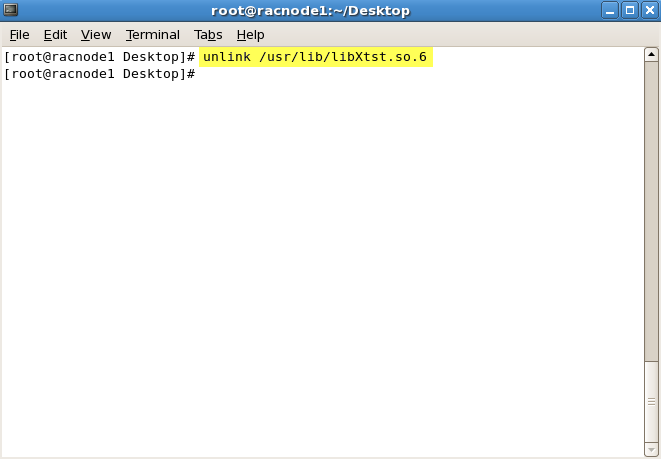
Create link of libX11 by below command:

ln -s /usr/X11R6/lib/libXtst.so.6.1 /usr/lib/libXtst.so.6
Now Create OraInventory Directory:
mkdir -p /u01/oracle/oraInventory
Create oraInst.loc file in oraInventory directory and /etc:
Vi /etc/oraInst.loc
Or
Gedit /etc/oraInst.loc
Now, Enter the below text in oraInst.loc file and then save the file:
inventory_loc=/u01/oracle/oraInventory
Create softlink if libdb.so.2 is not there (for avoid login page issue in post installation steps):
ln -s /usr/lib/libgdbm.so.2.0.0 /usr/lib/libdb.so.2
Staging (R12.2.0 Binaries)
Installation Steps:
Now, go to the stage directory and run rapidwiz installer.
$cd /u01/stage/StartCD/Disk1/rapidwiz/
$./rapidwiz

















AFTER THE INSTALLATION COMPLETES, IT WILL START THE DATABASE AND APPLICATION ITSELF
 Oracle Solutions We believe in delivering tangible results for our customers in a cost-effective manner
Oracle Solutions We believe in delivering tangible results for our customers in a cost-effective manner