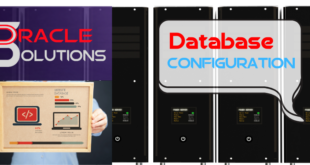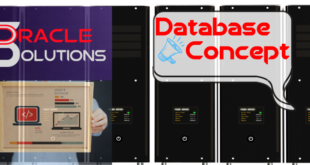Today we will learn how to install Oracle Database Release 12.2.0.1 on Oracle Enterprise Linux(OEL) 6.4
First download the media from below given link:
http://www.oracle.com/technetwork/database/enterprise-edition/downloads/index.html
For creating a Virtual machine kindly refer to given below link:
Creating Virtual Machine in Virtual Box
Then, copy the media in OEL

Unzip both the folders
unzip linuxx64_12201_database.zip
Pre-Requisite Steps
If you are planning to use the “ yum install oracle-database-server-12cR2-preinstall -y” package to perform all your prerequisite setup, follow the instructions at http://public-yum.oracle.com.
If you have internet available on your server then you can run below command directly:
# yum install oracle-database-server-12cR2-preinstall -y
Oracle recommend the following minimum parameter settings.
fs.file-max = 6815744
kernel.sem = 250 32000 100 128
kernel.shmmni = 4096
kernel.shmall = 1073741824
kernel.shmmax = 4398046511104
kernel.panic_on_oops = 1
net.core.rmem_default = 262144
net.core.rmem_max = 4194304
net.core.wmem_default = 262144
net.core.wmem_max = 1048576
net.ipv4.conf.all.rp_filter = 2
net.ipv4.conf.default.rp_filter = 2
fs.aio-max-nr = 1048576
net.ipv4.ip_local_port_range = 9000 65500
The current values can be tested using the following command.
/sbin/sysctl -a | grep <param-name>
If there is any change in the values of the parameter above change or amend the following lines in the /etc/sysctl.conf file.
fs.file-max = 6815744
kernel.sem = 250 32000 100 128
kernel.shmmni = 4096
kernel.shmall = 1073741824
kernel.shmmax = 4398046511104
kernel.panic_on_oops = 1
net.core.rmem_default = 262144
net.core.rmem_max = 4194304
net.core.wmem_default = 262144
net.core.wmem_max = 1048576
net.ipv4.conf.all.rp_filter = 2
net.ipv4.conf.default.rp_filter = 2
fs.aio-max-nr = 1048576
net.ipv4.ip_local_port_range = 9000 65500
Run the following command to change the current kernel parameters.
/sbin/sysctl –p
Now, Add the following lines to the /etc/security/limits.conf file.
oracle soft nofile 1024
oracle hard nofile 65536
oracle soft nproc 16384
oracle hard nproc 16384
oracle soft stack 10240
oracle hard stack 32768
oracle hard memlock 134217728
oracle soft memlock 134217728
Now we will Create User and Groups for the Installation of Database 12c
#groupadd -g 54321 oinstall
#groupadd -g 54322 dba
#groupadd -g 54323 oper
#useradd -u 54321 -g oinstall -G dba,oper oracle
#passwd oracle
# systemctl stop firewalld
# systemctl disable firewalld
Amend the /etc/security/limits.d/90-nproc.conf file as described below.
# Change this
* soft nproc 1024
# To this
* – nproc 16384
Create directories in which the Oracle Database 12c will be installed.
#mkdir -p /u01/app/oracle/product/12.2.0.1/db_1
#chown -R oracle:oinstall /u01
#chmod -R 775 /u01
Bash Profile Setting
Login as the oracle user and add the following lines at the end of the .bash_profile file.
# Oracle Settings
export TMP=/tmp
export TMPDIR=$TMP
export ORACLE_HOSTNAME=database.com
export ORACLE_UNQNAME=orcl
export ORACLE_BASE=/u01/app/oracle
export ORACLE_HOME=$ORACLE_BASE/product/12.2.0.1/db_1
export ORACLE_SID=orcl
export PATH=/usr/sbin:$PATH
export PATH=$ORACLE_HOME/bin:$PATH
export LD_LIBRARY_PATH=$ORACLE_HOME/lib:/lib:/usr/lib
export CLASSPATH=$ORACLE_HOME/jlib:$ORACLE_HOME/rdbms/jlib
Begin Database Installation
Now go to the directory where 12c setup has been unzipped and run Installer.

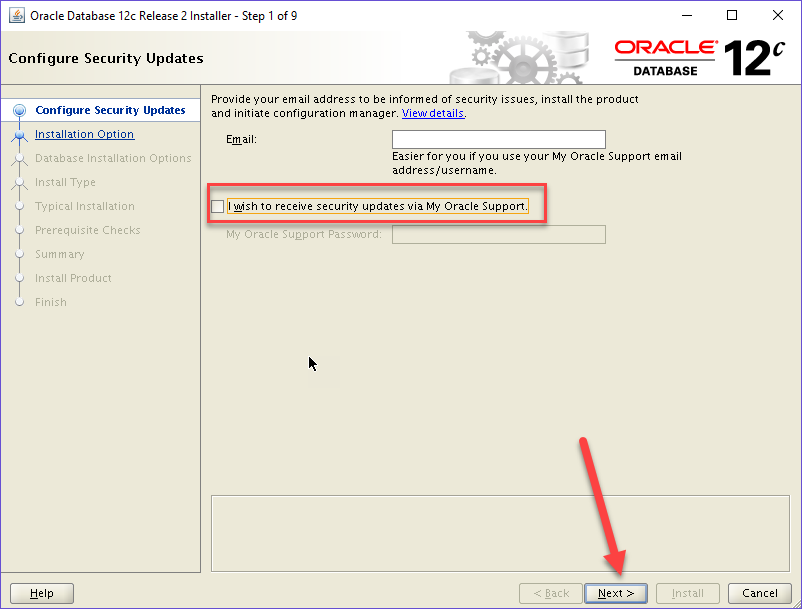
Uncheck the following icon and then click next

Select Create and configure a database and then click next
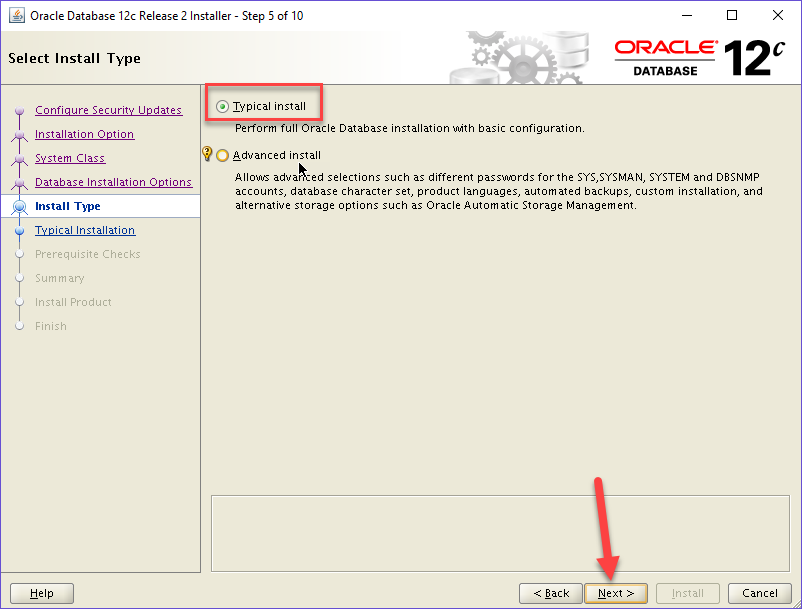
Select Server Class and then Click Next
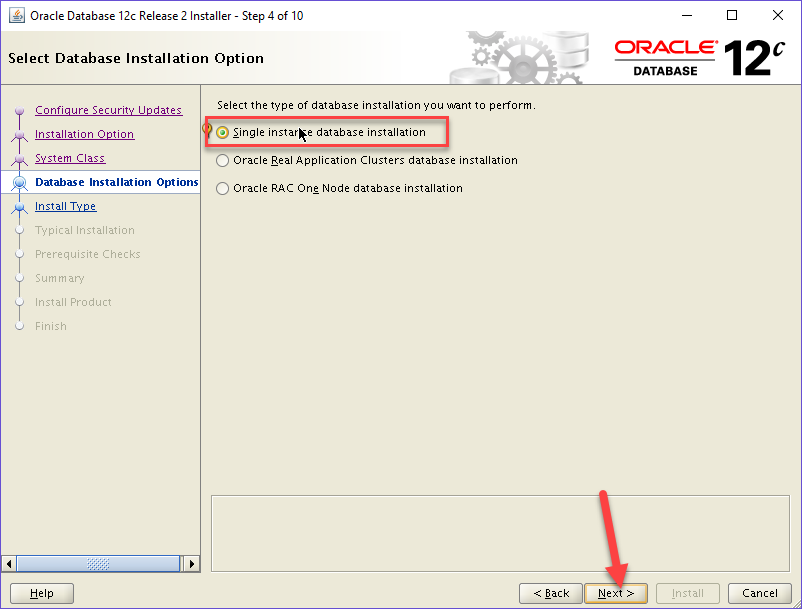
Select the following and then click Next.
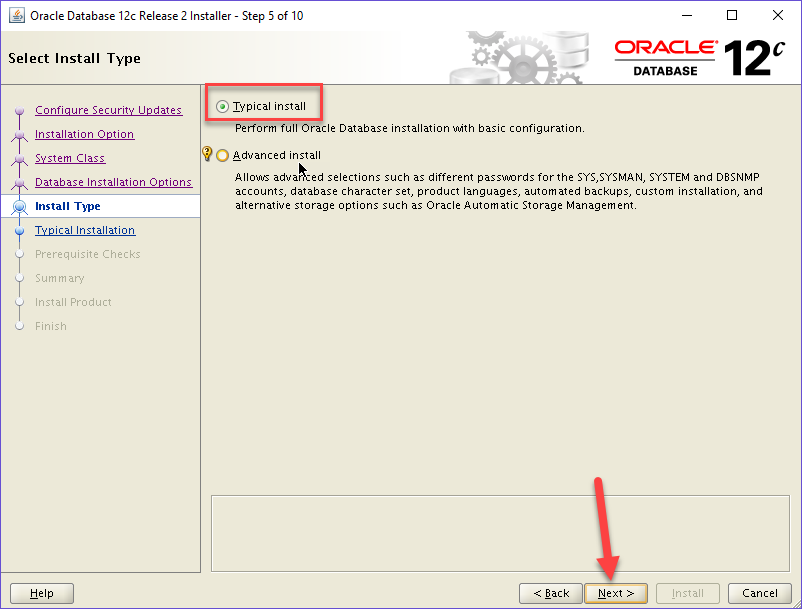
Select the following and then click Next.
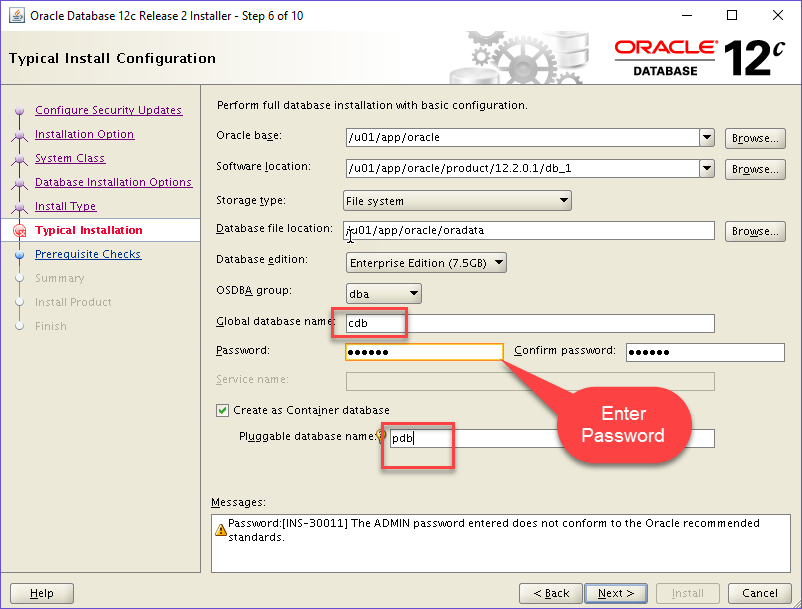
Enter the password and then Click Next.
Note:Remember The Global Database name and Pluggable Database Name. In our case
Global Database Name: cdb
Pluggable Database Name : pdb

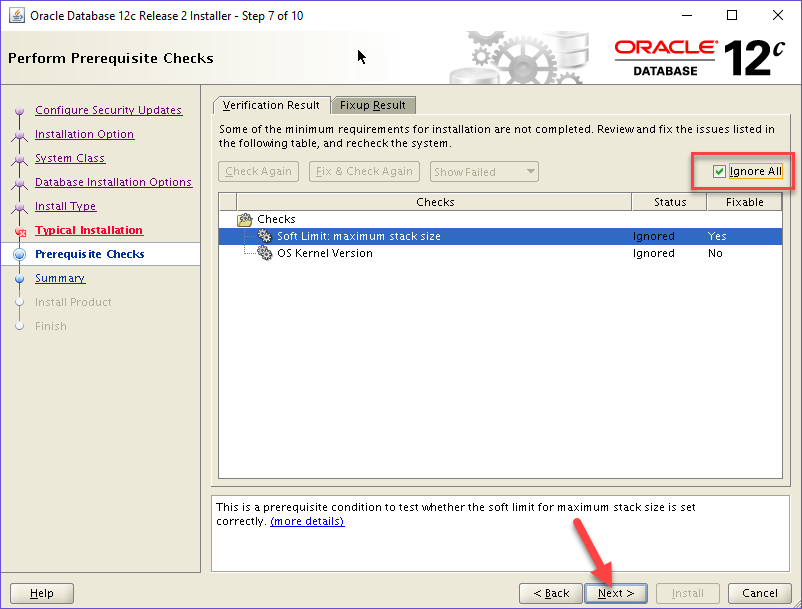
Check Ignore All and the Click Next

Click Yes and then Click Next
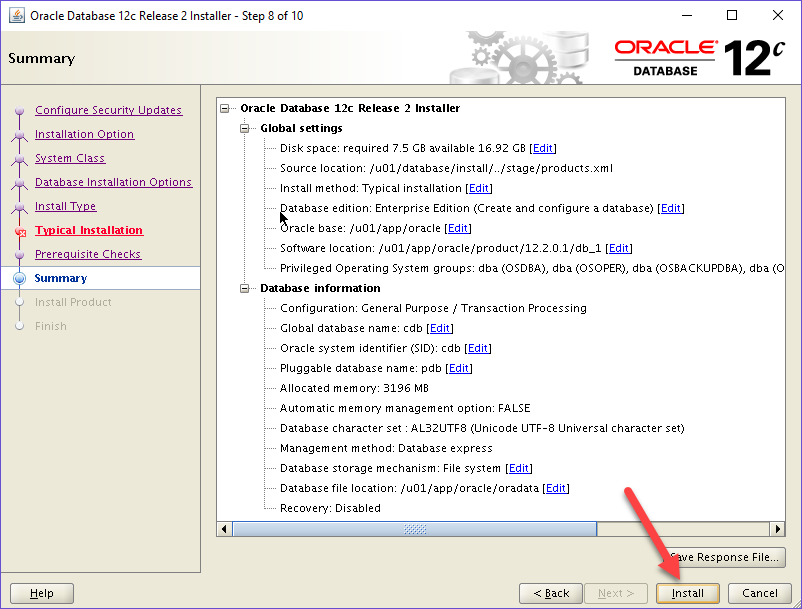
Click Install

Installation will be started, it will take atleast 20 minutes to install and create Database 12c
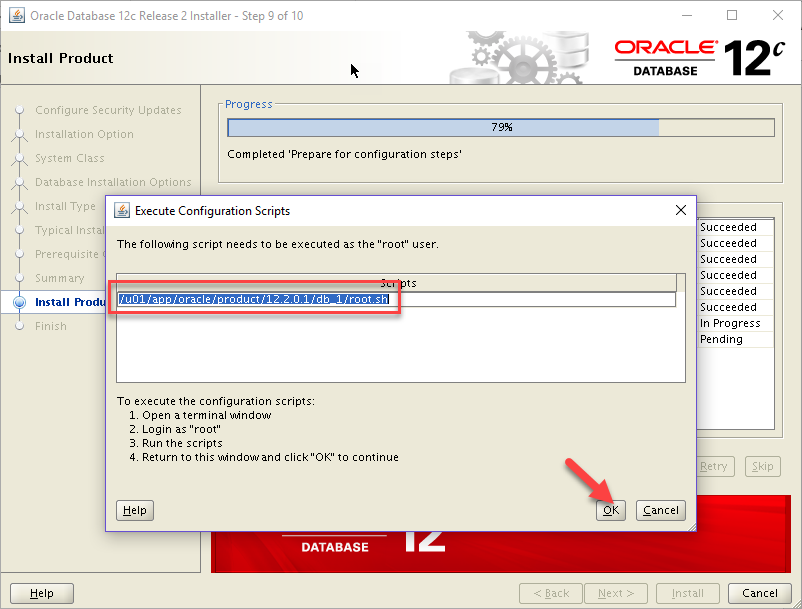
Execute following script on terminal window, Then Click Ok
#/u01/app/oracle/product/12.2.0.1/db_1/root.sh
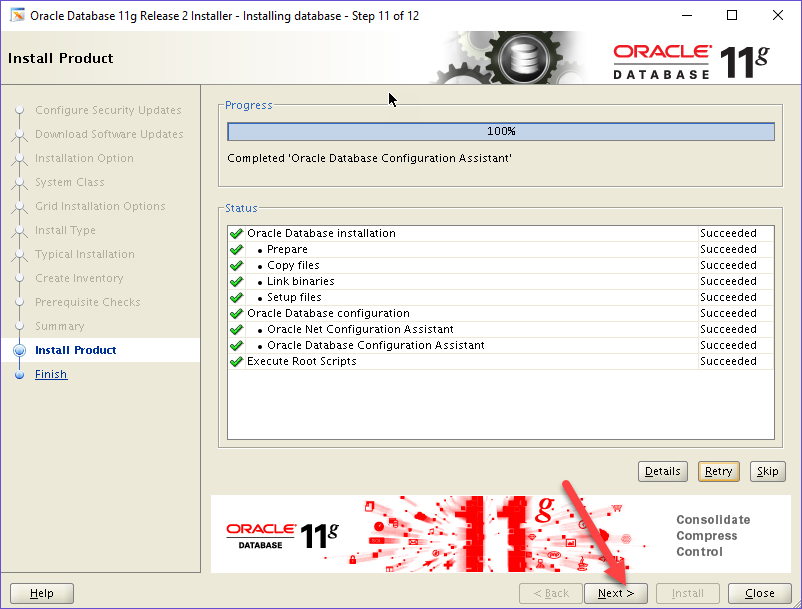
Click Next
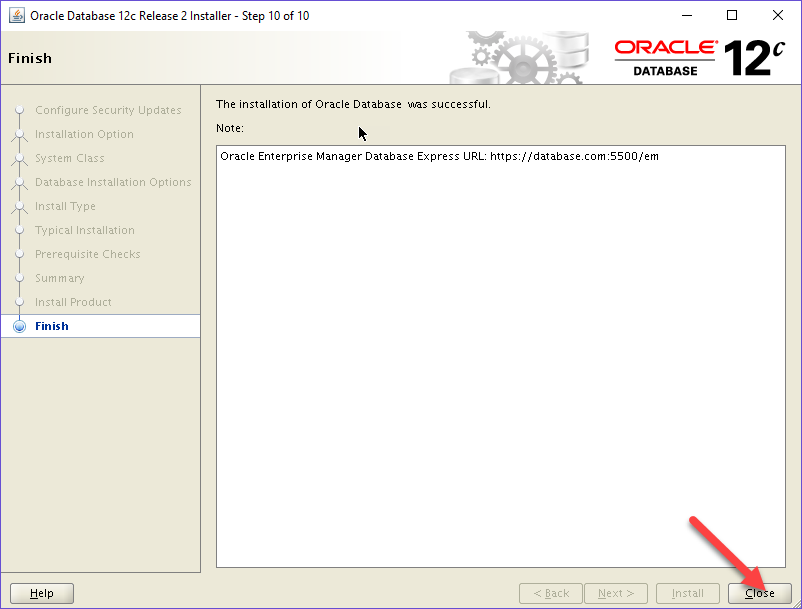
Click Close
 Oracle Solutions We believe in delivering tangible results for our customers in a cost-effective manner
Oracle Solutions We believe in delivering tangible results for our customers in a cost-effective manner