OEL Configuration for Oracle Apps R12.2.12
In the preceding blog post, we discussed the installation procedure for Oracle Enterprise Linux (OEL). Our current objective is to configure and prepare the Linux system for the successful installation of Oracle Apps R12.2.
Pre-Requisite Installation Steps for Oracle Apps R12.2 Configuration
To ensure a seamless installation process, it is crucial to verify the presence of prerequisite RPMs (Red Hat Package Manager) and libraries. In this comprehensive guide, we will employ the automatic method by utilizing “yum” to validate and install the necessary RPMs specific to Oracle Apps R12.2. This approach will also establish the essential user accounts, namely “oracle” and “applmgr.”
To commence, the following adjustments need to be made in the “yum.repos.d” directory:
- Login as an authorized user, preferably “root.”
- Navigate to the directory “/etc/yum.repos.d.”
Subsequently, we will proceed with the installation of the necessary RPMs by utilizing the “public-yum” repository.
# wget http://public-yum.oracle.com/public-yum-ol6.repo

Repository file for oel 6 will be downloaded in this Directory as shown in Picture

To modify the repository configuration, open the relevant repository file in a text editor and update the “enabled” field from ‘0’ to ‘1’ for the repositories specific to the machine’s operating system. Additionally, ensure that the ‘addons’ channel is enabled. Please refer to the example repository file entries below, which require updating:
Note: Prior to making any changes, it is crucial to take a backup of the repository file.
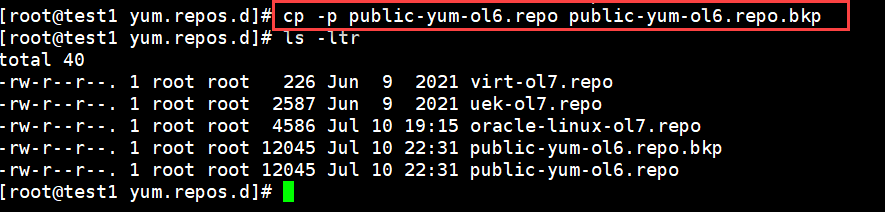
Now open the Repository with VI editor to edit

|
Only Following Parameters need to be changed |
|
[ol6_latest] name=Oracle Linux $releasever Latest ($basearch) baseurl=http://public-yum.oracle.com/repo/OracleLinux/OL6/latest/$basearch/ gpgkey=http://public-yum.oracle.com/RPM-GPG-KEY-oracle-ol6 gpgcheck=1 enabled=1
[ol6_addons] name=Oracle Linux $releasever Add ons ($basearch) baseurl=http://public-yum.oracle.com/repo/OracleLinux/OL6/addons/$basearch/ gpgkey=http://public-yum.oracle.com/RPM-GPG-KEY-oracle-ol6 gpgcheck=1 enabled=1
[ol6_UEK_latest] name=Latest Unbreakable Enterprise Kernel for Oracle Linux $releasever ($basearch) baseurl=http://public-yum.oracle.com/repo/OracleLinux/OL6/UEK/latest/$basearch/ gpgkey=http://public-yum.oracle.com/RPM-GPG-KEY-oracle-ol6 gpgcheck=1 enabled=1 |
Now, Install the R12 pre-reqs using below commands one by one given below on the terminal with ROOT user, make sure the internet is available on the Virtual Machine
yum install -y oracle-database-preinstall-19c
yum install -y oracle-database-preinstall-12c
yum install -y oracle-ebs-server-R12-preinstall
yum update -y
yum downgrade binutils
After the above rpm installation, you can check the OS users created.
|
[root@test1 ~]# id oracle uid=54321(oracle) gid=54321(oinstall) groups=54321(oinstall),54322(dba),54323(oper),54324(backupdba),54325(dgdba),54326(kmdba),54330(racdba) [root@test1 ~]# id applmgr uid=54322(applmgr) gid=54321(oinstall) groups=54321(oinstall) |
I will just be using Oracle User to Install the application. Now we will change the password of Oracle user to use it for Application Installation
|
[root@test1 ~]# passwd oracle Changing password for user oracle. New password: BAD PASSWORD: The password contains the user name in some form Retype new password: passwd: all authentication tokens updated successfully. |
Now, update the /etc/hosts file
[root@test1 ~]# vi /etc/hosts


Append the below values in the configuration file /etc/security/limits.conf
|
[root@test1 ~]# vi /etc/security/limits.conf ————— * hard nofile 65536 * soft nofile 4096 * hard nproc 16384 * soft nproc 2047 * hard stack 16384 * soft stack 10240 |

Set your inventory location under /etc/oraInst.loc as
inventory_loc=/u01/oracle/oraInventory
inst_group=oinstall

|
[root@test1 u01]# vi /etc/oraInst.loc [root@test1 u01]# cat /etc/oraInst.loc inventory_loc=/u01/oracle/oraInventory inst_group=oinstall Change the Permission level on oraInst.loc [root@test1 /]# chmod 777 /etc/oraInst.loc |
Create directories, Change the Owner ship and Permission to Oracle user for /u01
|
[root@test1 /]# mkdir -p /u01/oracle/oraInventory [root@test1 /]# chmod 755 -R /u01/oracle/oraInventory [root@test1 /]# ls -ld /u01/oracle/oraInventory drwxr-xr-x. 2 root root 4096 Jul 12 16:39 /u01/oracle/oraInventory [root@test1 /]# chown -R oracle:oinstall /u01/oracle/oraInventory [root@test1 /]# chmod -R 777 /u01/oracle/oraInventory [root@test1 /]# chmod -R 775 /u01 |

Link to Motif library in Oracle Application Server 10.1.2
|
[root@test1 /]# unlink /usr/lib/libXtst.so.6 [root@test1 /]# ln -s /usr/X11R6/lib/libXtst.so.6.1 /usr/lib/libXtst.so.6 [root@test1 /]# ls -ltr /usr/lib/libXtst.so.6 lrwxrwxrwx. 1 root root 29 Jul 12 16:36 /usr/lib/libXtst.so.6 -> /usr/X11R6/lib/libXtst.so.6.1 |
Following a successful Configuration of OEL for , we can now proceed with the following Blogs
 Oracle Solutions We believe in delivering tangible results for our customers in a cost-effective manner
Oracle Solutions We believe in delivering tangible results for our customers in a cost-effective manner
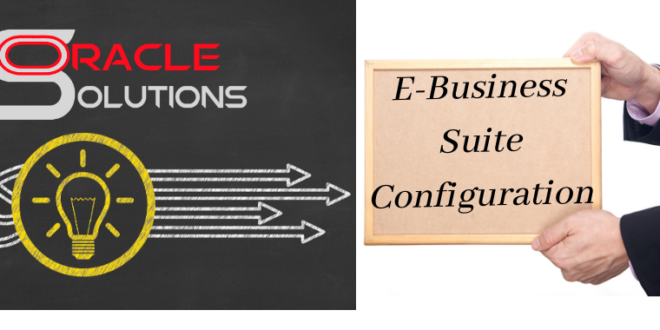

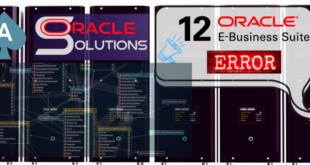
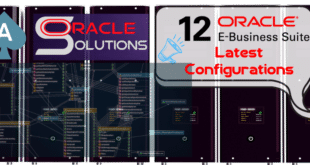

3 comments
Pingback: Oracle Linux 7.9 Installation On Virtual Box - Oracle Solutions
Pingback: Oracle APPS R12.2.12 Step by Step Installation - Oracle Solutions
Pingback: Oracle APPS 12.2 on OEL 7.9 - Oracle Solutions