Installation Guide: Oracle Apps R12.2.12 on Oracle Linux OEL 7.9 using Oracle VirtualBox
Introduction:
Welcome to our comprehensive Installation guide for Oracle Apps R12.2.12, the latest release by Oracle, on the Oracle Linux OEL 7.9 platform, utilizing Oracle VirtualBox. This post, along with the subsequent ones, will provide step-by-step instructions to ensure a successful installation.
Hardware Requirements:
To proceed with the installation, please ensure that your hardware meets the following prerequisites. For reference, we will be using a laptop with the following configuration:
- 250 GB Hard Disk: This allocation is for the operating system and the staging area. If desired, you can allocate 110 GB instead (50 GB for the operating system and 60 GB for the staging area).
- An additional 300 GB Hard Disk: This disk will be dedicated to the Application File System and the Database.
- 16 GB of RAM: We recommend assigning this amount to the virtual machine. However, 12 GB can be allocated if necessary.
- Minimum of 16 GB Swap Space: In our setup, we will configure it with 20 GB.
Software Requirements:
Before proceeding with the installation, ensure that you have the following software components available:
- – Oracle VirtualBox: We will Explore this in Detail in the Action Plan of this Blog
- – Oracle Linux 7.9: We will be using version OEL 7.9 in this scenario, you may choose another recommended version based on your preferences. Even OEL 8.2 and Above is Certified with Oracle E-Business Suite.
- – Oracle E-Business Suite (EBS) R12.2: We will Explore this in Detail in the Action Plan of this Blog .
Action Plan for The Installation:
The installation process will be divided into the following parts, as illustrated below. Each part will be thoroughly explored and discussed in detail as presented below.
Part 1. Oracle VirtualBox Installation
This involves setting up the virtualization software and configuring the required network adapters and storage settings.
Part 2. Oracle Linux Installation and Configuration
Here, we will guide you through the installation of Oracle Linux 7.9 and the configuration of essential RPM packages. Furthermore, we will cover the necessary pre-installation setups specific to Oracle Linux.
Oracle Linux Installation Link
Oracle Linux Configuration Link
Part 3. Downloading and Creating a Staging Area of Oracle E-Business Suite
In this Part, we will provide a comprehensive walkthrough of the process for downloading and creating a dedicated staging area specifically designed for Oracle Apps R12.2. By following these steps, you will be able to establish a well-organized staging area, guaranteeing a seamless installation process.
Oracle Media Download Procedure Link
Creating Staging Area for EBS Link
Part 4. Installing Oracle Apps R12.2.0
This Part covers the installation of Oracle Apps R12.2.0, followed by a verification process to ensure successful deployment.
Oracle Apps R12.2.0 Installation Link
Part 5. Oracle Apps Upgrade from 12.2.0 to 12.2.12
This Part covers the upgrade process of Oracle Apps R12.2.0 to 12.2.12, followed by a verification process to ensure a successful upgrade.
Oracle EBS Apps Upgrade from 12.2.0 to 12.2.12
Part 6. Oracle EBS APPS 12.2.12 Database Upgrade from 12.1.0.2 to 19.19
This Part covers the upgrade process of Oracle Apps R12.2.12 Database from 12c to 19c, followed by a verification process to ensure a successful upgrade.
Oracle EBS Database Upgrade from 12c to 19c Part-1
Oracle EBS Database Upgrade from 12c to 19c Part-2
 Oracle Solutions We believe in delivering tangible results for our customers in a cost-effective manner
Oracle Solutions We believe in delivering tangible results for our customers in a cost-effective manner


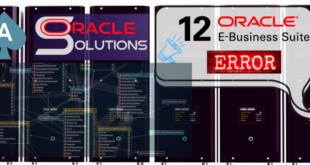
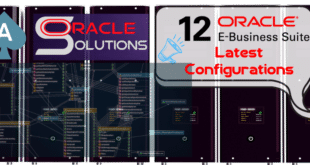

One comment
Pingback: Oracle EBS Database Upgrade from 12c to 19c - Oracle Solutions